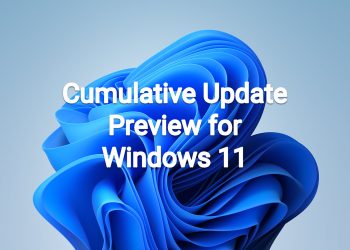April 11, 2023—KB5025224 (OS Build 22000.1817)
Highlights
- This update addresses security issues for your Windows operating system.
Improvements
This security update includes improvements that were a part of update KB5023774 (released March 28, 2023). When you install this KB:
- New! This update implements the new Windows Local Administrator Password Solution (LAPS) as a Windows inbox feature. For more information, see By popular demand: Windows LAPS available now!
- This update affects the Arab Republic of Egypt. The update supports the government’s daylight saving time change order for 2023.
- This update addresses a compatibility issue. The issue occurs because of unsupported use of the registry.
- This update addresses a known issue that affects kiosk device profiles. If you have enabled automatic logon, it might not work. After Autopilot completes provisioning, these devices stay on the credential screen. This issue occurs after you install updates dated January 10, 2023, and later.
If you installed earlier updates, only the new updates contained in this package will be downloaded and installed on your device.
For more information about security vulnerabilities, please refer to the Security Update Guide website and the April 2023 Security Updates.
Windows 11 servicing stack update – 22000.1811
This update makes quality improvements to the servicing stack, which is the component that installs Windows updates. Servicing stack updates (SSU) ensure that you have a robust and reliable servicing stack so that your devices can receive and install Microsoft updates.
Known issues in this update
| Applies to | Symptom | Workaround |
|---|---|---|
| All users | After installing this or later updates, Windows devices with some third-party UI customization apps might not start up. These third-party apps might cause errors with explorer.exe that might repeat multiple times in a loop. The known affected third-party UI customization apps are ExplorerPatcher and StartAllBack. These types of apps often use unsupported methods to achieve their customization and as a result can have unintended results on your Windows device.
|
We recommend uninstalling any third-party UI customization app before installing this or later updates to prevent this issue. If your Windows device is already experiencing this issue, you might need to contact customer support for the developer of the app you are using. If you are using StartAllBack, you might be able to prevent this issue by updating to the latest version (v3.5.6 or later).
We are presently investigating and will provide more information when it is available.
|
| All users | After installing this or later updates, Red Dead Redemption 2 might not open. When attempting to open it from the Rockstar Games Launcher by selecting the “Play” button, it will switch to “Loading”, but Red Dead Redemption 2 might not open, and the button will revert to “Play”.
|
This issue was resolved in an update from Rockstar Games for Red Dead Redemption 2. After updating to the latest version of the game, you should be able to open it as expected.
|
How to get this update
Before installing this update
Microsoft combines the latest servicing stack update (SSU) for your operating system with the latest cumulative update (LCU). For general information about SSUs, see Servicing stack updates and Servicing Stack Updates (SSU): Frequently Asked Questions.
Install this update
| Release Channel | Available | Next Step |
| Windows Update and Microsoft Update | Yes | None. This update will be downloaded and installed automatically from Windows Update. |
| Windows Update for Business | Yes | None. This update will be downloaded and installed automatically from Windows Update in accordance with configured policies. |
| Microsoft Update Catalog | Yes | To get the standalone package for this update, go to the Microsoft Update Catalog website. |
| Windows Server Update Services (WSUS) | Yes | This update will automatically sync with WSUS if you configure Products and Classifications as follows:
Product: Windows 11 Classification: Security Updates |
If you want to remove the LCU
To remove the LCU after installing the combined SSU and LCU package, use the DISM/Remove-Package command line option with the LCU package name as the argument. You can find the package name by using this command: DISM /online /get-packages.
Running Windows Update Standalone Installer (wusa.exe) with the /uninstall switch on the combined package will not work because the combined package contains the SSU. You cannot remove the SSU from the system after installation.
File information
For a list of the files that are provided in this update, download the file information for cumulative update 5025224.
For a list of the files that are provided in the servicing stack update, download the file information for the SSU – version 22000.1811.
Source: https://support.microsoft.com/en-us/topic/april-11-2023-kb5025224-os-build-22000-1817-ebc75372-608d-4a77-a6e0-cb1e15f117fc

KB5025224 MSU file from Microsoft Update Catalog
Download KB5025224 MSU for Windows 11 v21H2 64-bit (x64) – 324.8 MB
Download KB5025224 MSU for Windows 11 v21H2 ARM64 – 442.6 MB