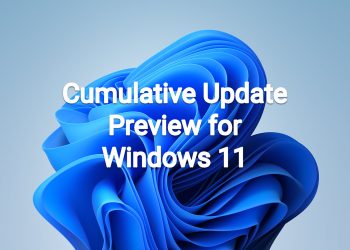December 13, 2022—KB5021255 (OS Build 22621.963)
Highlights
- This update addresses a known issue that might affect Task Manager. It might display certain elements in the user interface (UI) in unexpected colors. Some parts of the UI might not be readable. This issue might occur if you have “Choose your mode” set to “Custom” in the Personalization > Colors section of Settings.
- This update addresses security issues for your Windows operating system.
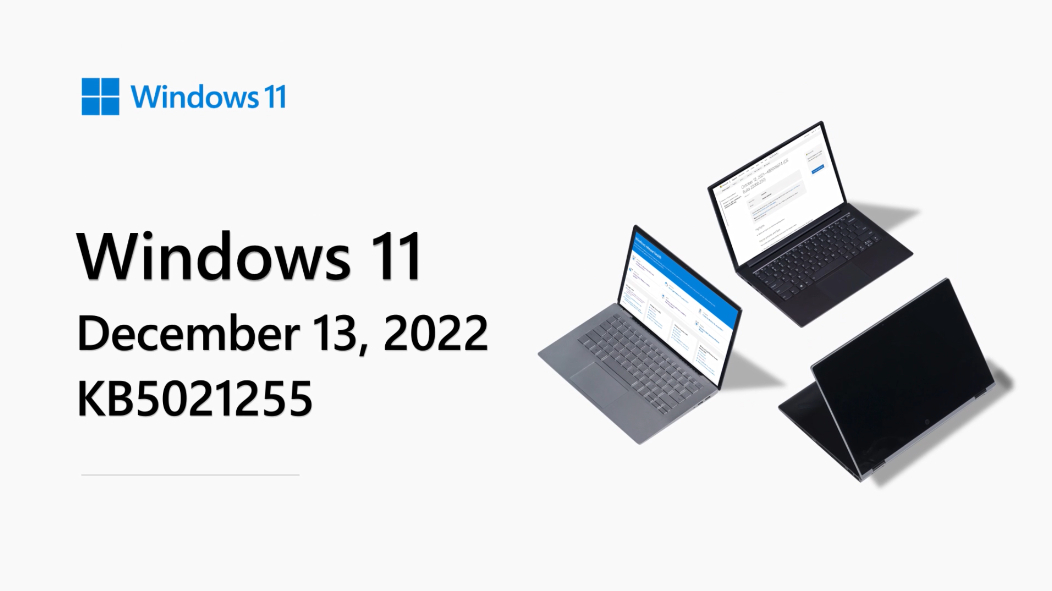 Improvements
Improvements
This security update includes improvements that were a part of update KB5020044 (released November 29, 2022). When you install this KB:
- This update addresses an issue that might affect Data Protection Application Programming Interface (DPAPI) decryption. The decryption of a certificate private key might fail. Because of this, virtual private network (VPN) and other 802.1 certificate-based authentication might fail. This issue might occur when you encrypt the DPAPI master key with a wrong value.
If you installed earlier updates, only the new updates contained in this package will be downloaded and installed on your device.
For more information about security vulnerabilities, please refer to the Security Update Guide website and the December 2022 Security Updates.
Windows 11 servicing stack update – 22000.898
This update makes quality improvements to the servicing stack, which is the component that installs Windows updates. Servicing stack updates (SSU) ensure that you have a robust and reliable servicing stack so that your devices can receive and install Microsoft updates.
Known issues in this update
| Applies to | Symptom | Workaround |
|---|---|---|
| IT admins | Using provisioning packages on Windows 11, version 22H2 (also called Windows 11 2022 Update) might not work as expected. Windows might only be partially configured, and the Out Of Box Experience might not finish or might restart unexpectedly. Provisioning packages are .PPKG files which are used to help configure new devices for use on business or school networks. Provisioning packages which are applied during initial setup are most likely to be impacted by this issue. For more information on provisioning packages, please see Provisioning packages for Windows.
Note Provisioning Windows devices using Windows Autopilot is not affected by this issue. Windows devices used by consumers in their home or small offices are not likely to be affected by this issue.
|
If you can provision the Windows device before upgrading to Windows 11, version 22H2, this will prevent the issue.
We are presently investigating and will provide an update in an upcoming release.
|
| IT admins | Copying large multiple gigabyte (GB) files might take longer than expected to finish on Windows 11, version 22H2. You are more likely to experience this issue copying files to Windows 11, version 22H2 from a network share via Server Message Block (SMB) but local file copy might also be affected.Windows devices used by consumers in their home or small offices are not likely to be affected by this issue.
|
To mitigate this issue, you can use file copy tools that do not use cache manager (buffered I/O). This can be done by using the built-in command-line tools listed below:
robocopy \\someserver\someshare c:\somefolder somefile.img /J or xcopy \\someserver\someshare c:\somefolder /J We are working on a resolution and will provide an update in an upcoming release.
|
| IT admins | After you install this or later updates, you might be unable to reconnect to Direct Access after temporarily losing network connectivity or transitioning between Wi-Fi networks or access points.
Note This issue should not affect other remote access solutions such as VPN (sometimes called Remote Access Server or RAS) and Always On VPN (AOVPN). Windows devices used at home by consumers or devices in organizations which are not using Direct Access to remotely access the organization’s network resources are not affected.
|
If you cannot use the resolution below, you can mitigate this issue by restarting your Windows device.
This issue is resolved using Known Issue Rollback (KIR). Please note that it might take up to 24 hours for the resolution to propagate automatically to consumer devices and non-managed business devices. Restarting your Windows device might help the resolution apply to your device faster. For enterprise-managed devices that have installed an affected update and encountered this issue can be resolved by installing and configuring a special Group Policy. The special Group Policy can be found in Computer Configuration -> Administrative Templates -> <Group Policy name listed below>. For information on deploying and configuring these special Group Policy, please see How to use Group Policy to deploy a Known Issue Rollback. Group Policy downloads with Group Policy name:
Important You will need to install and configure the Group Policy for your version of Windows to resolve this issue.
|
| IT admins | After installing this update, apps that use ODBC connections through Microsoft ODBC SQL Server Driver (sqlsrv32.dll) to access databases might not connect. Additionally, you might receive an error in the app, or you might receive an error from the SQL Server. Errors you might receive include the following messages:
To decide whether you are using an affected app, open the app that connects to a database. Open a Command Prompt window, type the following command and then press Enter: tasklist /m sqlsrv32.dll If the command lists a task, then the app might be affected.
|
We are working on a resolution and will provide an update in an upcoming release.
|
How to get this update
Before installing this update
Microsoft combines the latest servicing stack update (SSU) for your operating system with the latest cumulative update (LCU). For general information about SSUs, see Servicing stack updates and Servicing Stack Updates (SSU): Frequently Asked Questions.
Install this update
| Release Channel | Available | Next Step |
| Windows Update and Microsoft Update | Yes | None. This update will be downloaded and installed automatically from Windows Update. |
| Windows Update for Business | Yes | None. This update will be downloaded and installed automatically from Windows Update in accordance with configured policies. |
| Microsoft Update Catalog | Yes | To get the standalone package for this update, go to the Microsoft Update Catalog website. |
| Windows Server Update Services (WSUS) | Yes | This update will automatically sync with WSUS if you configure Products and Classifications as follows:
Product: Windows 11 Classification: Security Updates |
If you want to remove the LCU
To remove the LCU after installing the combined SSU and LCU package, use the DISM/Remove-Package command line option with the LCU package name as the argument. You can find the package name by using this command: DISM /online /get-packages.
Running Windows Update Standalone Installer (wusa.exe) with the /uninstall switch on the combined package will not work because the combined package contains the SSU. You cannot remove the SSU from the system after installation.
File information
For a list of the files that are provided in this update, download the file information for cumulative update 5021255.
For a list of the files that are provided in the servicing stack update, download the file information for the SSU – version 22621.898.
Source: https://support.microsoft.com/en-us/topic/december-13-2022-kb5021255-os-build-22621-963-8286ffb4-d1a6-4510-b637-5414e64d7da3
Download links
MSU file from Microsoft Update Catalog
Download KB5021255 MSU for Windows 11 v22H2 64-bit (x64) – 267.0 MB
Download KB5021255 MSU for Windows 11 v22H2 ARM64 – 373.0 MB