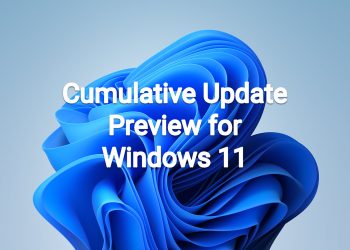Highlights
- Addresses issues that cause updates to the Microsoft Store to fail.
- Updates the start date for daylight saving time in Chile. It will start on September 11, 2022 instead of on September 4, 2022.
- Addresses an issue that affects the font of three Chinese characters. When you format these characters as bold, the width size is wrong.
- Addresses an issue that forces the IE mode tabs in a session to reload.
- Addresses an issue that successfully opens a browser window in IE mode to display a PDF file. Later, browsing to another IE mode site within the same window fails.
- Adds more dynamic Widgets content to your taskbar with notification badging. If you open the Widgets board while a badge displays on the taskbar, a banner appears at the top of the board. It provides more information about what triggered the notification badge.
- Addresses an issue that affects Dual SIM calling. If you select no SIM on your phone and initiate a call on your device, Dual SIM functionality does not work.
- Addresses an issue that affects some apps that were not signed by the Microsoft Store. You must reinstall them after you upgrade the OS.
Improvements
This non-security update includes quality improvements. Key changes include:
- Addresses an issue that affects some apps that were not signed by the Microsoft Store. You must reinstall them after you upgrade the OS.
- Addresses issues that cause updates to the Microsoft Store to fail.
- Addresses an issue that stops you from signing in to various Microsoft Office 365 apps. This affects Outlook, Word, Teams, and so on
- Updates the start date for daylight saving time in Chile. It will start on September 11, 2022 instead of on September 4, 2022.
- Addresses an issue that affects the Windows Search service. It causes the indexing progress for the service to be slow.
- Addresses an issue that affects some processors. This issue occurs when you turn on Hyper-V and kernel Direct Memory Access (DMA) protections.
- Addresses an issue that affects a network’s static IP. The issue causes the configuration of the static IP to be inconsistent. Because of this, NetworkAdapterConfiguration() fails sporadically.
- Addresses an issue that affects Task Manager. It stops working when you switch between light and dark mode or change the accent color.
- Addresses an issue that affects the font of three Chinese characters. When you format these characters as bold, the width size is wrong.
- Addresses an issue that affects graphics drivers that use d3d9on12.dll.
- Reduces the power that the Dynamic Host Configuration Protocol uses on some devices when they are in Sleep mode.
- Addresses an issue that affects URLs generated by JavaScript: URLs. These URLs do not work as expected when you add them to the Favorites menu in IE mode.
- Addresses an issue that forces the IE mode tabs in a session to reload.
- Addresses an issue that affects window.open in IE mode.
- Addresses an issue that successfully opens a browser window in IE mode to display a PDF file. Later, browsing to another IE mode site within the same window fails.
- Addresses an issue that affects the Microsoft Japanese input method editor (IME). Text reconversion fails when you use some third-party virtual desktops.
- Addresses an issue that might cause an application to stop responding. This might occur when the input queue overflows.
- Addresses an issue that affects XML Paper Specification (XPS) viewers. This might stop you from opening XPS files in some non-English languages. These include some Japanese and Chinese character encodings. This issue affects XPS and Open XPS (OXPS) files.
- Addresses an issue that creates a duplicate print queue. Because of this, the original print queue stops working.
- Addresses an issue that might bypass MSHTML and ActiveX rules for Windows Defender Application Control (WDAC).
- Addresses an issue that affects the Miracast UI. Sometimes it closes too soon when you cast to devices that use the DeviceObjectType:Aep.
- Adds more dynamic Widgets content to your taskbar with notification badging. If you open the Widgets board while a badge displays on the taskbar, a banner appears at the top of the board. It provides more information about what triggered the notification badge.
- Addresses an issue that affects the SharedPC account manager. The issue stops it from deleting many accounts during cleanup.
- Addresses an issue that causes LogonUI.exe to stop working. Because of this, you cannot dismiss the lock screen to view the credentials screen.
- Addresses an issue that affects Dual SIM calling. If you select no SIM on your phone and initiate a call on your device, Dual SIM functionality does not work.
- Addresses an issue that affects the FindNextFileNameW() function. It might leak memory.
- Addresses an issue that affects robocopy. Robocopy fails to set a file to the right modified time when using the /IS option.
- Addresses an issue that affects cldflt.sys. A stop error occurs when it is used with Microsoft OneDrive.
- Addresses an issue that affects Roaming User Profiles. After you sign in or sign out, some of your settings are not restored.
- Addresses an issue that affects the LanmanWorkstation service. It leaks memory when you mount a network drive.
If you installed earlier updates, only the new updates contained in this package will be downloaded and installed on your device.
Windows 11 servicing stack update – 22621.378
This update makes quality improvements to the servicing stack, which is the component that installs Windows updates. Servicing stack updates (SSU) ensure that you have a robust and reliable servicing stack so that your devices can receive and install Microsoft updates.
Known issues in this update
| Symptom | Workaround |
|---|---|
| Using provisioning packages on Windows 11, version 22H2 (also called Windows 11 2022 Update) might not work as expected. Windows might only be partially configured, and the Out Of Box Experience might not finish or might restart unexpectedly. Provisioning packages are .PPKG files which are used to help configure new devices for use on business or school networks. Provisioning packages which are applied during initial setup are most likely to be impacted by this issue. For more information on provisioning packages, please see Provisioning packages for Windows.
Note Provisioning Windows devices using Windows Autopilot is not affected by this issue. Windows devices used by consumers in their home or small offices are not likely to be affected by this issue.
|
If you can provision the Windows device before upgrading to Windows 11, version 22H2, this will prevent the issue.
We are presently investigating and will provide an update in an upcoming release.
|
| Copying large multiple gigabyte (GB) files might take longer than expected to finish on Windows 11, version 22H2. You are more likely to experience this issue copying files to Windows 11, version 22H2 from a network share by using Server Message Block (SMB) but local file copy might also be affected. | To mitigate this issue, you can use file copy tools which do not use cache manager (buffered I/O). You can do this by using the following built-in command-line tools:
robocopy \\someserver\someshare c:\somefolder somefile.img /J -or- xcopy \\someserver\someshare c:\somefolder /J We are working on a resolution and will provide an update in an upcoming release. |
How to get this update
Install this update
| Release Channel | Available | Next Step |
|---|---|---|
| Windows Update or Microsoft Update | Yes | Go to Settings > Update & Security > Windows Update. In the Optional updates available area, you’ll find the link to download and install the update. |
| Windows Update for Business | No | None. These changes will be included in the next security update to this channel. |
| Microsoft Update Catalog | Yes | To get the standalone package for this update, go to the Microsoft Update Catalog website. |
| Windows Server Update Services (WSUS) | No | You can import this update into WSUS manually. See the Microsoft Update Catalog for instructions. |
If you want to remove the LCU
To remove the LCU after installing the combined SSU and LCU package, use the DISM/Remove-Package command line option with the LCU package name as the argument. You can find the package name by using this command: DISM /online /get-packages.
Running Windows Update Standalone Installer (wusa.exe) with the /uninstall switch on the combined package will not work because the combined package contains the SSU. You cannot remove the SSU from the system after installation.
Download links
MSU file from Microsoft Update Catalog
Download KB5017389 MSU for Windows 11 v22H2 64-bit (x64) – 239.4 MB
Download KB5017389 MSU for Windows 11 v22H2 ARM64 – 320.5 MB
UUP Dump
64-bit ISO download: Select language for Windows 11, version 22H2 (22621.608) amd64
ARM64 ISO download: Select language for Windows 11, version 22H2 (22621.608) arm64