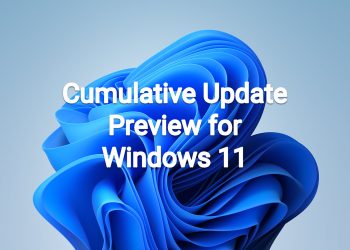September 13, 2022 – KB5017328 (OS Build 22000.978)
For information about Windows update terminology, see the article about the types of Windows updates and the monthly quality update types. For an overview of Windows 11 (original release), see its update history page.
Note Follow @WindowsUpdate to find out when new content is published to the Windows release health dashboard.
Highlights
- Addresses a known issue that affects Microsoft accounts (MSA). The web dialog that you use to sign in or sign out might not appear. This issue occurs on devices that have installed KB5016691.
- Addresses security issues for your Windows operating system.
Improvements
This security update includes improvements that were a part of update KB5016691 (released August 25, 2022) and also addresses the following issues:
- Addresses a known issue that affects Microsoft accounts (MSA). The web dialog that you use to sign in or sign out might not appear. This issue occurs on devices that have installed KB5016691.
If you installed earlier updates, only the new updates contained in this package will be downloaded and installed on your device.
For more information about security vulnerabilities, please refer to the Security Update Guide website and the September 2022 Security Updates.
Windows 11 servicing stack update – 22000.975
This update makes quality improvements to the servicing stack, which is the component that installs Windows updates. Servicing stack updates (SSU) ensure that you have a robust and reliable servicing stack so that your devices can receive and install Microsoft updates.
Known issues in this update
| Applies to | Symptom | Workaround |
|---|---|---|
| IT admins | After installing this update, XPS Viewer might be unable to open XML Paper Specification (XPS) documents in some non-English languages, including some Japanese and Chinese character encodings. This issue affects both XML Paper Specification (XPS) and Open XML Paper Specification (OXPS) files. When encountering this issue, you may receive an error, “This page cannot be displayed” within XPS Viewer or it might stop responding and have high CPU usage with continually increasing memory usage. When the error is encountered, if XPS Viewer is not closed it might reach up to 2.5GB of memory usage before closing unexpectedly.
This issue does not affect most home users. The XPS Viewer is no longer installed by default as of Windows 10, version 1803 and must be manually installed.
|
This issue is addressed in KB5017383.
|
| All users | Starting at 12:00 A.M. Saturday, September 10, 2022, the official time in Chile will advance 60 minutes in accordance with the August 9, 2022 official announcement by the Chilean government about a daylight saving time (DST) time zone change. This moves the DST change which was previously September 4 to September 10.
Symptoms if the workaround is not used on devices between September 4, 2022 and September 11, 2022:
|
This issue is addressed in KB5017383.
|
| IT admins | After installing this update, file copies using Group Policy Preferences might fail or might create empty shortcuts or files using 0 (zero) bytes. Known affected Group Policy Objects are related to files and shortcuts in User Configuration > Preferences > Windows Settings in Group Policy Editor.
|
To mitigate this issue, you can do ONE of the following:
We are working on a resolution and will provide an update in an upcoming release.
|
How to get this update
| Release Channel | Available | Next Step |
| Windows Update and Microsoft Update | Yes | None. This update will be downloaded and installed automatically from Windows Update. |
| Windows Update for Business | Yes | None. This update will be downloaded and installed automatically from Windows Update in accordance with configured policies. |
| Microsoft Update Catalog | Yes | To get the standalone package for this update, go to the Microsoft Update Catalog website. |
| Windows Server Update Services (WSUS) | Yes | This update will automatically sync with WSUS if you configure Products and Classifications as follows:
Product: Windows 11 Classification: Security Updates |
If you want to remove the LCU
To remove the LCU after installing the combined SSU and LCU package, use the DISM/Remove-Package command line option with the LCU package name as the argument. You can find the package name by using this command: DISM /online /get-packages.
Running Windows Update Standalone Installer (wusa.exe) with the /uninstall switch on the combined package will not work because the combined package contains the SSU. You cannot remove the SSU from the system after installation.
Download links
MSU file from Microsoft Update Catalog
Download KB5017328 MSU for Windows 11 64-bit (x64) – 301.4 MB
Download KB5017328 MSU for Windows 11 ARM64 – 412.4 MB
UUP Dump
64-bit ISO download: Select language for Windows 11 (22000.978) amd64
ARM64 ISO download: Select language for Windows 11 (22000.978) arm64