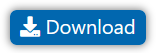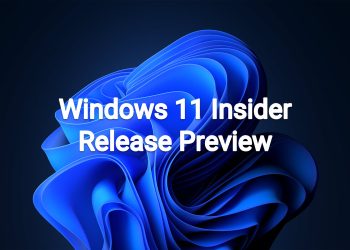Hello Windows Insiders, today we are releasing Windows 11 Insider Preview Build 25252 to the Dev Channel.
TL;DR
- We’re back from the U.S. Thanksgiving holiday break with a new build with a handful of improvements and fixes.
- We added a few new known issues for some bugs that could impact Insiders – see below.
- We will be releasing the matching SDK for this build later this week.
Changes and Improvements
[Taskbar & System Tray]
- We have added a glanceable VPN status into the system tray when connected to a recognized VPN profile. The VPN icon, a small shield, will be overlayed in your system accent color over the active network connection.

[Search on the Taskbar]
- In this build, we are continuing to try out different treatments for how search looks on the taskbar. We are excited to learn from your feedback on this, so please let us know what you think via Feedback Hub if you see the different treatments on your PC. Insiders who get this experience will have the ability to change the treatment of search on taskbar in settings under Settings > Personalization > Taskbar > Taskbar Items.

Fixes
[Taskbar & System Tray]
- Fixed an explorer.exe crash when using Alt+F4 with the show hidden icons flyout in the system tray open.
- Fixed multiple explorer.exe crashes impacting system tray performance.
- Updated the battery icon’s tooltip to let you know if your device is charging slowly.
- Made a small refinement for tablet-optimized taskbar users to make it a bit easier to expand the taskbar without invoking the Start menu.
- Fixed an issue which could lead to the taskbar jump lists and preview thumbnails not appearing in the correct position for Insiders with 2 in 1 PCs.
[Start menu]
- We fixed an issue causing folders in Start menu to not open on the first try.
[Other]
- Fixed an issue causing some Insiders to see a bugcheck with the error SYSTEM_SERVICE_EXCEPTION after upgrading to the previous flight.
- Fixed an issue which was causing certain apps (including Media Player) to crash when playing media in the background in recent flights.
- Fixed an issue which could lead to your PC going to sleep although it was configured to not sleep.
- Fixed an issue where network-to-local copying (for example, when copying a file from a network share) was slower than expected from some users.
NOTE: Some fixes noted here in Insider Preview builds from the Dev Channel may make their way into the servicing updates for the released version of Windows 11.
Known issues
[General]
- [NEW] Under certain circumstances, Widgets may appear missing for a small subset of Windows Insiders causing explorer.exe to crash in a loop after upgrading to this build. If it is missing, you can install it here. We recommend doing this before you upgrade. If you upgrade and are impacted, please follow these steps for rolling back the build.
- [NEW] There is an issue in Build 25247+ causing some Insiders to not able to view certain secondary drives – this may also affect other PCI devices. The device shows as having an error in Device Manager. We are working on a fix, once you upgrade to a build with the fix it should be functional again.
- We’re looking into reports that audio stopped working for some Insiders after upgrading to the latest flights.
- We’re investigating reports of crashes with a few different apps and games in recent builds.
- We’re working on the fix for an issue causing various UI elements in apps appear to disappear and reappear sometimes in recent builds.
[Taskbar & System Tray]
- The taskbar is sometimes cropped in half when using the tablet-optimized taskbar.
- [NEW] We’re working on the fix for an issue causing the Bluetooth section of Quick Settings to crash starting with the previous flight. If you are impacted, please use the Settings > Bluetooth & Devices for the time being instead.
[Search on the Taskbar]
- For certain files ending with .cmd, .exe or .bat you will need to press backspace after typing before you will see results.
The following known issues only apply for Windows Insiders who received one of the different treatments for how search looks on the taskbar as mentioned above in this blog post:
- [NEW] When you change your primary monitor, for example by plugging an external display in, you will see a search box that appears to be floating on the desktop. You can fix this issue by going into Personalization > Taskbar > Search and toggling the setting.
- [NEW] When using multiple monitors, the search box is not visible on the non-active monitor when the search flyout is open. This is only present when “Show my taskbar on all displays” is enabled.
- [NEW] When you click on the search box on taskbar, the search box will momentarily flash before the Search flyout shows up
- [NEW] In right-to-left display languages like Arabic, there are layout issues with the text in the search box on taskbar.
- [NEW] Some Japanese IME candidate items are clipped inside the search box on taskbar.
[Task Manager]
- Filtering by publisher name does not match correctly on the Processes page.
- Some services may not show in the Services page after filtering is applied.
- If a new process is starting while a filter is set, then that process may appear for a split second in the filtered list.
- Some dialogs may not render in the correct theme when applied from Task Manager Settings page.
- The data content area of the Processes page may flash once when theme changes are applied in the Task Manager Settings page.
- There’s an issue we’re investigating where Task Manager isn’t displaying light and dark content correctly, leading to unreadable text. This happens when you have your mode in Settings > Personalization > Colors set to Custom – as a workaround for the time being, please switch it to Light or Dark.
- The Startup apps page in Task manager does not list any apps for some Insiders. If you are impacted, please use Settings > Apps > Startup for the time being.
[Widgets]
- In right-to-left display languages like Arabic, content animates out of view before the widgets board resizes when clicking to expanded view of the widgets board.
About the Dev Channel
The Dev Channel receives builds that represent long lead work from our engineers with features and experiences that may never get released as we try out different concepts and get feedback. It is important to remember that the builds we release to the Dev Channel should not be seen as matched to any specific release of Windows and the features included may change over time, be removed, or replaced in Insider builds or may never be released beyond Windows Insiders to general customers. For more information, please read this blog post about how we plan to use the Dev Channel to incubate new ideas, work on long lead items, and control the states of individual features.
These aren’t always stable builds, and sometimes you will see issues that block key activities or require workarounds. It is important to make sure you read the known issues listed in our blog posts as we document many of these issues with each flight.
Build numbers are higher in the Dev Channel than the Windows 11 preview builds in the Beta and Release Preview Channels. You will not be able to switch from the Dev Channel to the Beta or Release Preview Channels without doing a clean install back to the released version of Windows 11 currently.
ALSO: Because the Dev and Beta Channels represent parallel development paths from our engineers, there may be cases where features and experiences show up in the Beta Channel first.
The desktop watermark you see at the lower right corner of your desktop is normal for these pre-release builds.
Important Insider Links
- You can check out our Windows Insider Program documentation here.
- Check out Flight Hub for a complete look at what build is in which Insider channel.
Thanks,
Amanda & Brandon
Source: https://blogs.windows.com/windows-insider/2022/11/28/announcing-windows-11-insider-preview-build-25252/