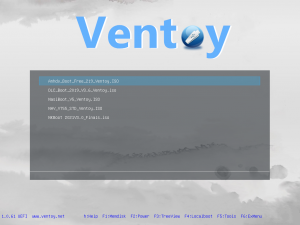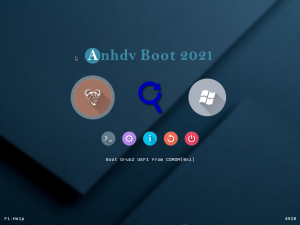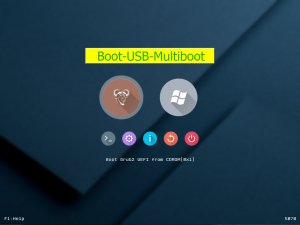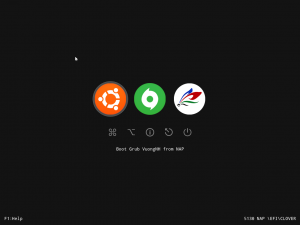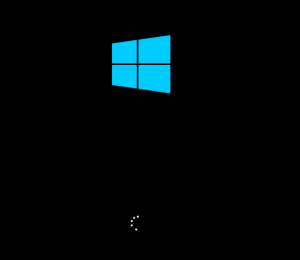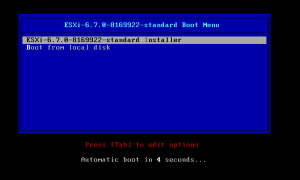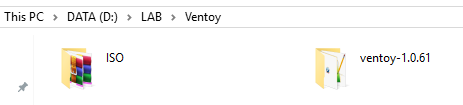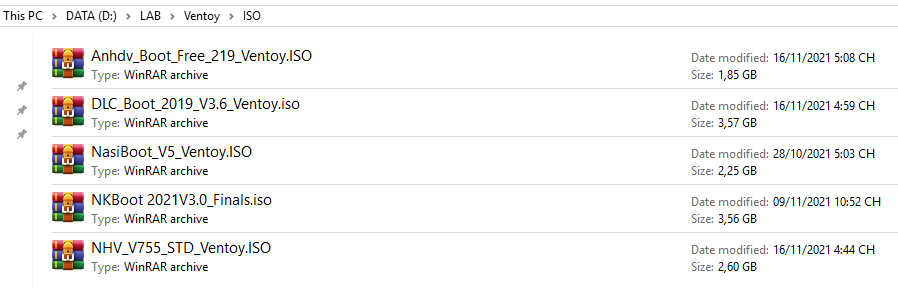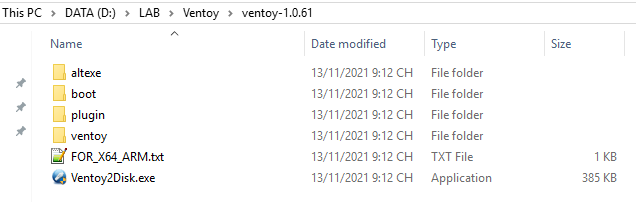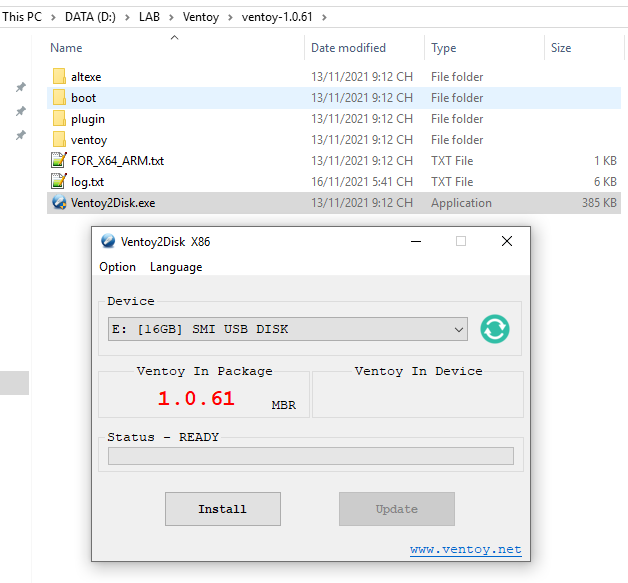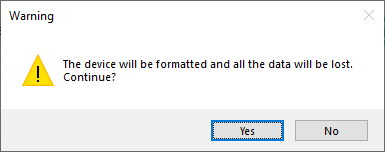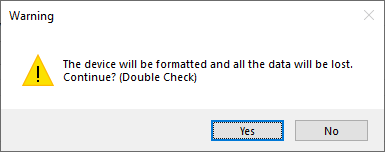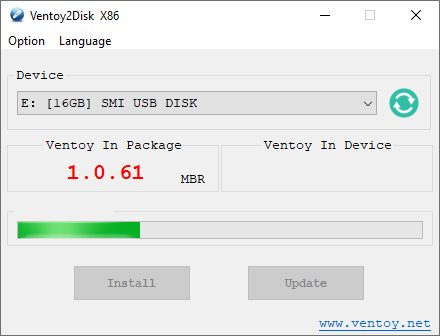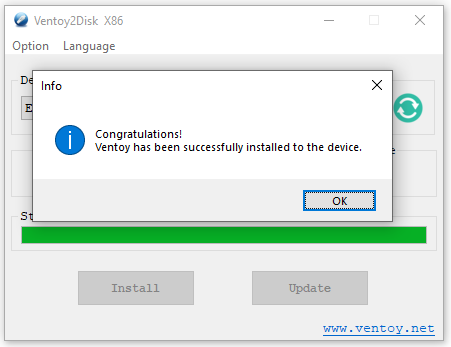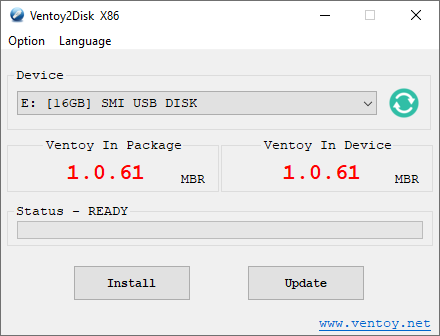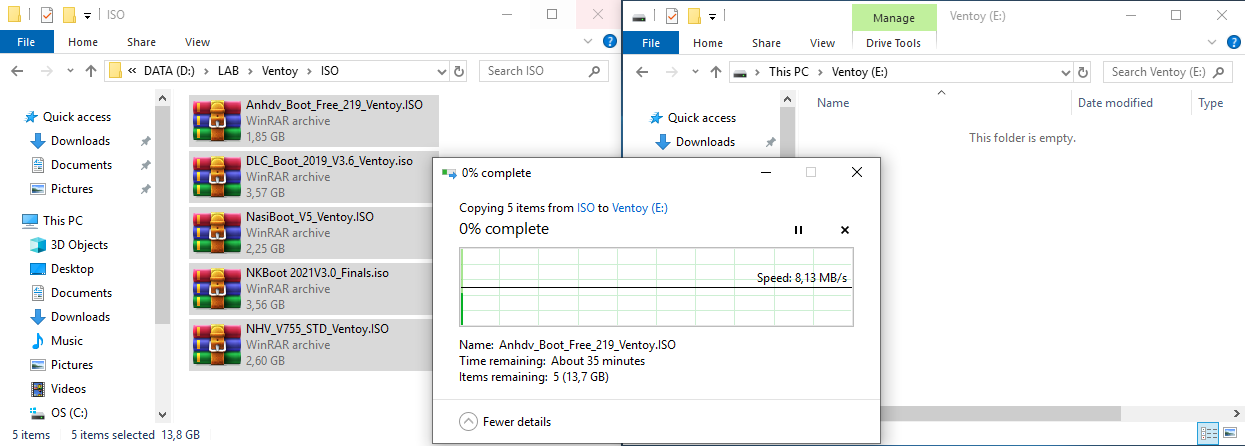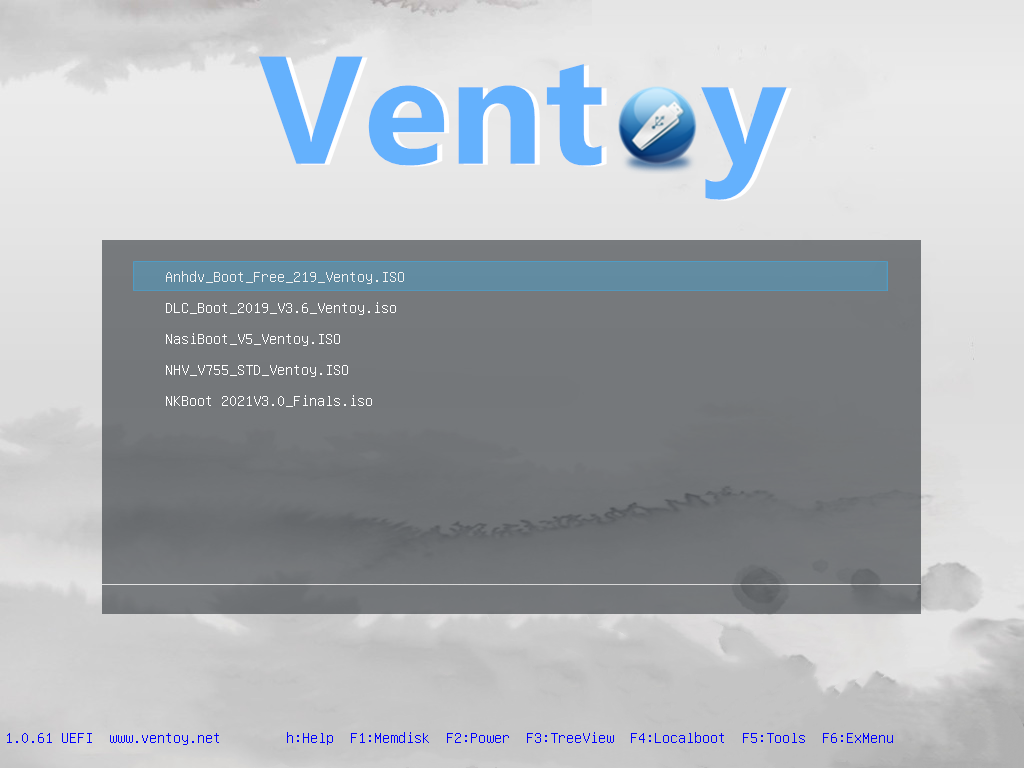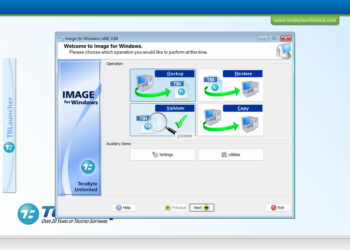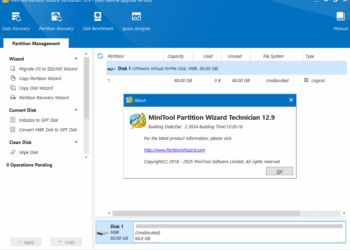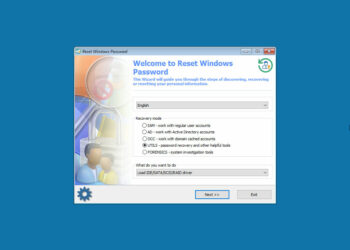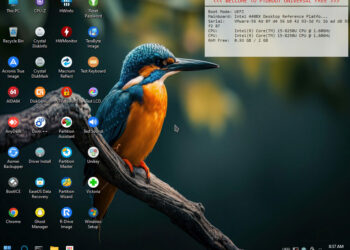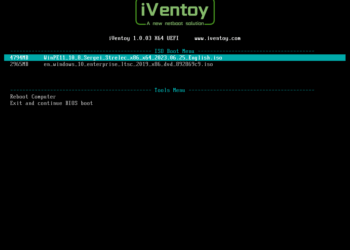Ventoy là một công cụ mã nguồn mở dùng để tạo ổ USB có khả năng boot các file ISO/WIM/IMG/VHD(x)/EFI. Với ventoy, bạn không cần phải định dạng đĩa nhiều lần, bạn chỉ cần sao chép các file ISO/WIM/IMG/VHD(x)/EFI vào ổ USB và khởi động chúng trực tiếp. Bạn có thể sao chép nhiều file cùng một lúc và ventoy sẽ cung cấp cho bạn menu khởi động để chọn chúng. Ventoy hỗ trợ các Architecture: x86 Legacy BIOS, IA32 UEFI, x86_64 UEFI, ARM64 UEFI, MIPS64EL UEFI và hầu hết các hh điều hành như: Windows/WinPE/Linux/ChromeOS/Unix/VMware/Xen… Hiện nay, Ventoy đã test được trên 770 image file và hơn 90% các bản phân phối linux.
Tính năng chính
- 100% open source
- Very simple to use
- Fast (limited only by the speed of copying iso file)
- Can be installed in USB/Local Disk/SSD/NVMe/SD Card
- Directly boot from ISO/WIM/IMG/VHD(x)/EFI files, no extraction needed
- Support to browse and boot ISO/WIM/IMG/VHD(x)/EFI files in local disk
- No need to be continuous in disk for ISO/WIM/IMG/VHD(x)/EFI files
- Both MBR and GPT partition style are supported
- x86 Legacy BIOS, IA32 UEFI, x86_64 UEFI, ARM64 UEFI, MIPS64EL UEFI supported
- IA32/x86_64 UEFI Secure Boot supported
- Persistence supported
- Windows auto installation supported
- RHEL7/8/CentOS7/8/SUSE/Ubuntu Server … auto installation supported
- FAT32/exFAT/NTFS/UDF/XFS/Ext2(3)(4) supported for main partition
- ISO files larger than 4GB supported
- Native boot menu style for Legacy & UEFI
- Most type of OS supported, 820+ iso files tested
- Linux vDisk(vhd/vdi/raw…) boot solution
- Not only boot but also complete installation process
- Menu dynamically switchable between ListView and TreeView mode
- “Ventoy Compatible” concept
- Plugin Framework and GUI plugin configurator
- Injection files to runtime enviroment
- Boot configuration file dynamically replacement
- Highly customizable theme and menu style
- USB drive write-protected support
- USB normal use unaffected
- Data nondestructive during version upgrade
- No need to update Ventoy when a new distro is released
Lịch sử cập nhật Ventoy
- Fix Porteus Kiosk boot issue in latest Ventoy release. (#1446)
- Add cmdline mode for VentoyVlnk.exe
- Support latest Qubes 4.1.0 release.
- Auto use grub2 mode for krd.iso.
- Fix a few bugs for VentoyPlugson web.
- Add a tip when save ventoy.json failed in VentoyPlugson.
- Fix the bug when booting Windows 7 iso files in local disk.
- Update help text.
- Update languages.json
- Fix a BUG that Ventoy shows NO ISO found … if the partition for ISO files is in NTFS format. (introduced in 1.0.68 which has been deprecated)
- Support
F2to browse Ventoy self. Notes - Optimize menu generation speed when browsing files
- Skip System Volume Information directory when browsing files.
- Vlnk supports files in Ventoy disk reserved space.
- Make VTOY_TREE_VIEW_MENU_STYLE also control the browser menu style. (#1439)
- Support
F2to browse and boot ISO/WIM/IMG/VHD(x)/EFI files in local disk. Notes - Move the reboot/halt menu from
F2toF5 Tools/Power - Change default menu display mode back to ListView mode. (Powerful habit 🙂 )
- Fix the bug when booting SystemRescue 8.X/9.X
- Fix the bug in VentoyVlnk.sh when create vlnk file for files in a NTFS partition. (#1430)
- Fix the bug that the 1st menu item is not always selected when switching between submenus.
- Fix the bug that file injection does not take effect for windows.(introduced in 1.0.66).
Các cập nhật cũ hơn bạn có thể xem chi tiết tại đây.
Một số hình ảnh
Link tải về
Hướng dẫn tạo Ventoy Boot
Để tạo được Ventoy boot bạn cần phải chuẩn bị USB/HDD/SSD có dung lượng đủ cho các file ISO/IMAGE mà bạn dự định thêm vào. Trong hướng dẫn này tôi sử dụng USB có dung lượng 16GB và 5 file ISO có tổng dung lượng 13.8GB như các hình bên dưới.
Ventoy tool tải về tôi xả nén vào thư mục D:\LAB\Ventoy\ventoy-1.0.61
Trong folder ventoy-1.0.61 bạn chạy file Ventoy2Disk.exe với quyền Administrator
Nhấn Yes -> Yes
Quá trình tạo Ventoy boot đang diễn ra
Tạo thành công
Nhấn OK và bạn sẽ thấy thông tin phiên bản ở Ventoy In Package và Ventoy In Device là giống nhau
Dùng công cụ MiniTool Partition Wizard kiểm tra bạn sẽ thấy trên ổ USB có hai phân vùng được tạo ra. Phân vùng VTOEFI có định dạng FAT, dung lượng là 32MB dùng để chứa phần boot và được ẩn đi. Phân vùng Ventoy có định dạng exFAT là nơi bạn sẽ chứa các file boot sẽ copy vào.
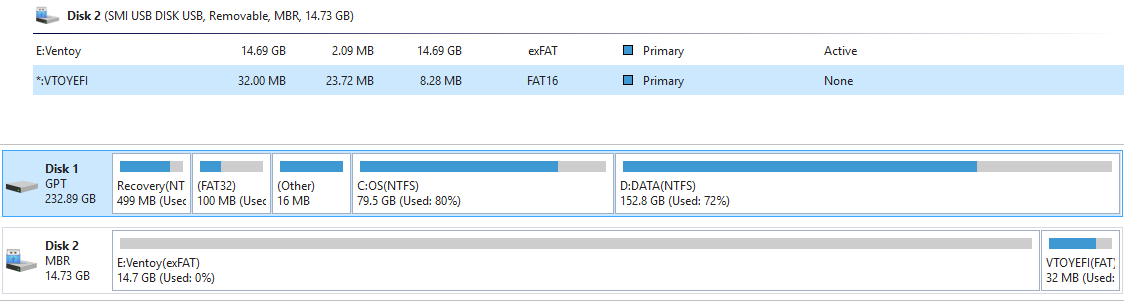
Lưu ý: Bạn có thể để các file boot này ở bất kỳ thư mục vào trong phân vùng Ventoy.
Kết quả cuối cùng
Chúc bạn thành công!