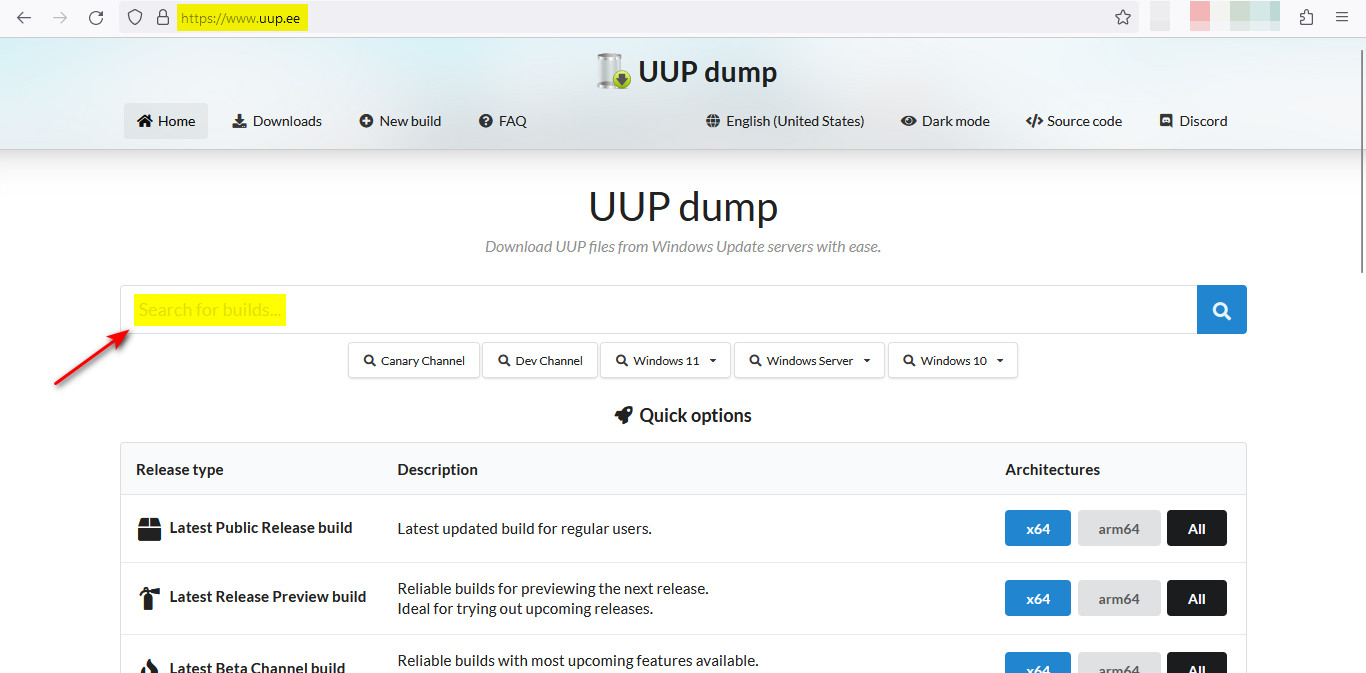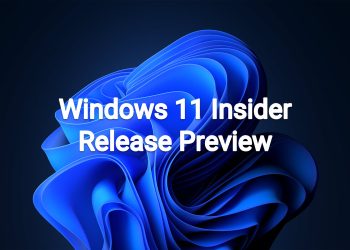Hello Windows Insiders, today we are releasing Windows 11 Insider Preview Build 26200.5761 (KB5064093) to the Dev Channel.
Changes in Dev Channel builds and updates are documented in two buckets: new features, improvements, and fixes that are being gradually rolled out for Insiders who have turned on the toggle to get the latest updates as they are available (via Settings > Windows Update*) and then new features, improvements, and fixes rolling out to everyone in the Dev Channel. For more information, see the Reminders section at the bottom of this blog post.
New features gradually being rolled out to the Dev Channel with toggle on*
Ability to seamlessly resume apps from Android phone on PC
We are beginning to gradually roll out the ability to seamlessly resume using your favorite apps from your Android phone on your Windows 11 PC to Windows Insiders in the Dev and Beta Channels. To start with, you will be able to resume or continue listening to your favorite Spotify tracks and episodes right from where you left off on the Spotify app on your Android phone.
First, start listening to one of your favorite songs or episodes in the Spotify app on your Android phone. On your PC (running the latest Insider Preview builds in the Dev or Beta Channels) a ‘Resume alert’ will appear on your taskbar. When you click on that alert, Spotify’s desktop app will open and the same track will now continue playing on your PC.
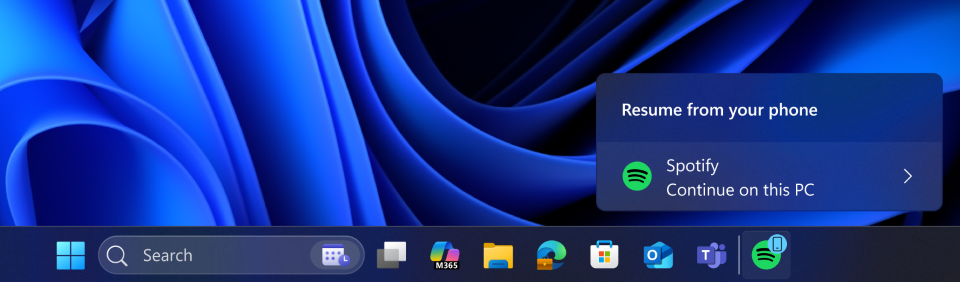
If the Spotify app is not installed on your PC, when you click on the alert it will initiate a 1-click installation from the Microsoft Store and will automatically download and open the app for you. You will then be prompted to sign into your Spotify account.
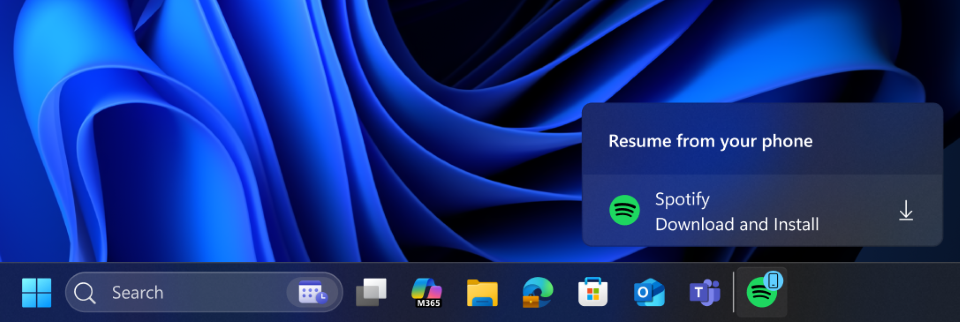
Please note that you will need to use the same Spotify account on both your Android phone and your PC.
Here is how you can get set up to try this feature out:
- Turn on access to your phone.
- On your PC, go to Settings > Bluetooth & devices > Mobile devices.
- Switch “Allow this PC to access your mobile devices” to On.
- Click the “Manage devices” button and follow the steps to connect your Android phone.
- Set up the Link to Windows app on your phone.
- On your Android phone, open the Link to Windows app.
- Make sure you allow the app to run in the background (this keeps the Resume feature working reliably).
- Try the feature.
- Open Spotify on your phone and play a track or episode.
- You should see a Resume alert on your PC’s taskbar.
After everything is all set up – just open Spotify on your phone and play a track to receive the resume alert on your PC’s taskbar.
As mentioned above – this feature is gradually rolling out so if you do not see it after completing these steps, please be patient and once the feature is rolled out to you, you will see this experience light up for you on your PC.
For App Developers: We invite app developers to integrate with Resume and offer your users the ability to seamlessly continue tasks from phone app on PC app. Click here to learn more about integrating Resume into your app.
FEEDBACK: Please file feedback in Feedback Hub (WIN + F) under Devices and Drivers > Linked Phone.
Improving the battery iconography on lock screen
Our new and improved battery icons have been designed to communicate the battery status of your PC with just a quick glance – and we’re bringing them to the lock screen.
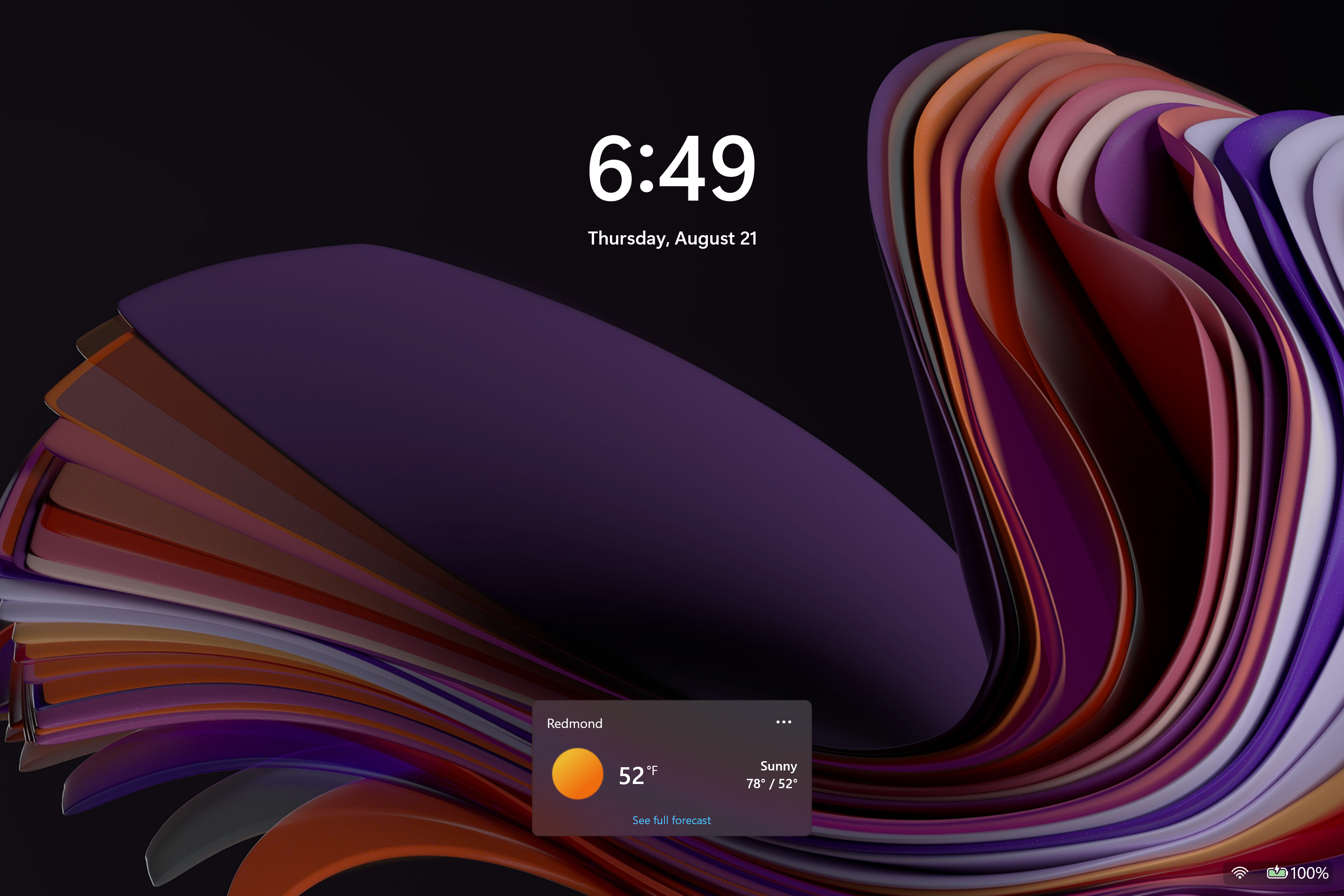
FEEDBACK: Please file feedback in Feedback Hub (WIN + F) under Desktop Environment > Lock screen.
Changes and Improvements gradually being rolled out to the Dev Channel with toggle on*
[Click to Do (Preview)]
The following changes and improvements are rolling out for Click to Do on Copilot+ PCs:
- By pressing and holding two fingers anywhere on your screen (on your Copilot+ PC with a touch screen), you can simultaneously launch Click to Do, select the entity under your finger and see relevant actions. This new invocation method provides the ability to use touch with an accelerated entry point into Click to Do, like Win + Click when using a mouse or touchpad today.
[Agent in Settings]
The following changes and improvements are rolling out for agent in Settings on Copilot+ PCs:
- We now provide a direct navigation link to the corresponding settings page from the agent search results.

[Automatic Super Resolution]
The following changes and improvements are rolling out for Automatic Super Resolution (Auto SR) on Snapdragon-powered Copilot+ PCs:
- We have simplified the settings controls and added streamlined ways to configure Auto SR directly from toast notifications.
[Input]
- We’re adding a new keyboard shortcut to make it easier for you to insert an En dash (–) or Em dash (—) while typing anywhere in Windows. Going forward, pressing WIN + Minus (-) will insert En dash, and WIN + Shift + Minus (-) will insert Em dash. Note – if you have Magnifier running, WIN + Minus (-) will still zoom out Magnifier, rather than inserting an En dash.
[Windows Share]
- In the last few Dev and Beta flights, we have begun trying out the ability to pin your favorite apps in the Windows share window.
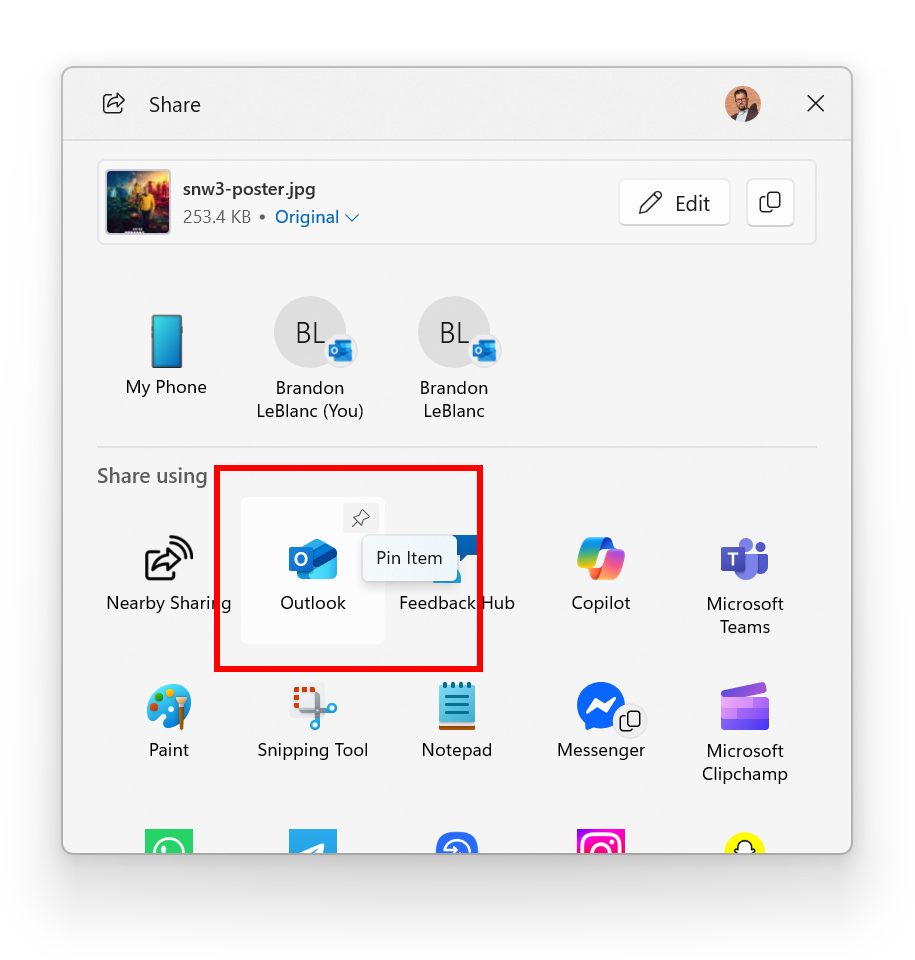
Fixes gradually being rolled out to the Dev Channel with toggle on*
[Settings]
- Did some work to help improve performance of loading the apps list on the Apps > Installed apps page.
- Fixed an issue which was causing the new “Copy current user settings to the welcome screen and system accounts” under Time & Language > Language & Region option to crash Settings for some Insiders.
[Windows Hello]
- Did some work to address an issue where Windows Hello might recognize your face on the login screen, however it would still fail and then prompt you to enter your pin. If you continue experiencing issues, you may need to go to the Facial Recognition section under Settings > Accounts > Sign-in options and select Improve recognition.
[Other]
- Did some underlying work to help improve performance when gaming with game bar or other overlays on top of your game. This may particularly help those with multiple monitors which have different refresh rates. As always, if you’re experiencing game performance issues, please file feedback including a trace of the issue, following these steps. Thanks Windows Insiders who’ve shared feedback so far!
Fixes for everyone in the Dev Channel
[For developers]
- The issue causing Visual Studio to crash on Arm64 PCs when running various scenarios that depend on Windows Presentation Foundation (WPF) will be fixed after installing the KB5064402 .NET update.
Known issues
[Recall]
- Windows Insiders in the EEA may hit in issue where Recall is not working correctly on their PCs after the most recent Dev and Beta Channel flights. To get back into a working state – please go to Settings > Privacy & security > Recall & snapshots > Advanced settings > Reset Recall and click “Reset Recall”.
[File Explorer]
- For some users, the Shared section in File Explorer Home may be visible even if there is no content to display.
[Settings]
- We’re investigating reports that Settings > System > Storage > Temporary files is getting stuck when scanning files. We are also investigating previous Windows Installations also not showing.
[Xbox Controllers]
- Some Insiders are experiencing an issue where using their Xbox Controller via Bluetooth is causing their PC to bugcheck. Here is how to resolve the issue. Open Device Manager by searching for it via the search box on your taskbar. Once Device Manager is open, click on “View” and then “Devices by Driver”. Find the driver named “oemXXX.inf (XboxGameControllerDriver.inf)” where the “XXX” will be a specific number on your PC. Right-click on that driver and click “Uninstall”.
Reminders for Windows Insiders in the Dev Channel
- Windows Insiders in the Dev Channel receive updates based on Windows 11, version 25H2 via an enablement package (Build 26200.xxxx). For more information on Windows 11, version 25H2 – see this blog post.
- Many features in the Dev Channel are rolled out using Controlled Feature Rollout technology, starting with a subset of Insiders and ramping up over time as we monitor feedback to see how they land before pushing them out to everyone in this channel.
- For Windows Insiders in the Dev Channel who want to be the first to get features gradually rolled out to you, you can turn ON the toggle to get the latest updates as they are available via Settings > Windows Update*. Over time, we will increase the rollouts of features to everyone with the toggle turned on. Should you keep this toggle off, new features will gradually be rolled out to your PC over time once they are ready.
- Features and experiences included in these builds may never get released as we try out different concepts and get feedback. Features may change over time, be removed, or replaced and never get released beyond Windows Insiders. Some of these features and experiences could show up in future Windows releases when they’re ready.
- Some features in active development we preview with Windows Insiders may not be fully localized and localization will happen over time as features are finalized. As you see issues with localization in your language, please report those issues to us via Feedback Hub.
- Please note that some accessibility features may not work with features like Recall and Click to Do while in preview with Windows Insiders.
- Because the Dev and Beta Channels represent parallel development paths from our engineers, there may be cases where features and experiences show up in the Beta Channel first.
- Check out Flight Hub for a complete look at what build is in which Insider channel.
Thanks,
Amanda & Brandon
Source: https://blogs.windows.com/windows-insider/2025/08/22/announcing-windows-11-insider-preview-build-26200-5761-dev-channel/