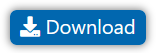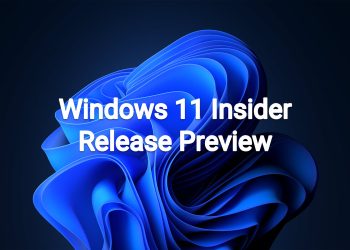Hello Windows Insiders, today we are releasing Windows 11 Insider Preview Build 22621.885 and Build 22623.885 (KB5020054) to the Beta Channel.
- Build 22623.885= New features rolling out.
- Build 22621.885 = New features off by default.
REMINDER: Insiders who were previously on Build 22622 will automatically get moved to Build 22623 via an enablement package. The enablement package artificially increments the build number for the update with new features getting rolled out and turned on to make it easier to differentiate from devices with the update with features off by default. This approach is being used for the Beta Channel only and is not indicative of any changes or plans for final feature rollouts.
Insiders who landed in the group with new features turned off by default (Build 22621.xxxx) can check for updates and choose to install the update that will have features rolling out (Build 22623.xxx).
What’s new in Build 22623.885
Access Windows Studio Effects from Quick Settings
Windows Studio effects can now be accessed directly from Quick Settings on the taskbar, for devices that have a supported Neural Processing Unit (NPU). This makes it quick and easy to enable and configure camera effects (Background Blur, Eye Contact, and automatic framing) and audio effects (Voice Focus). You can still access these effects in the Settings pages if desired.
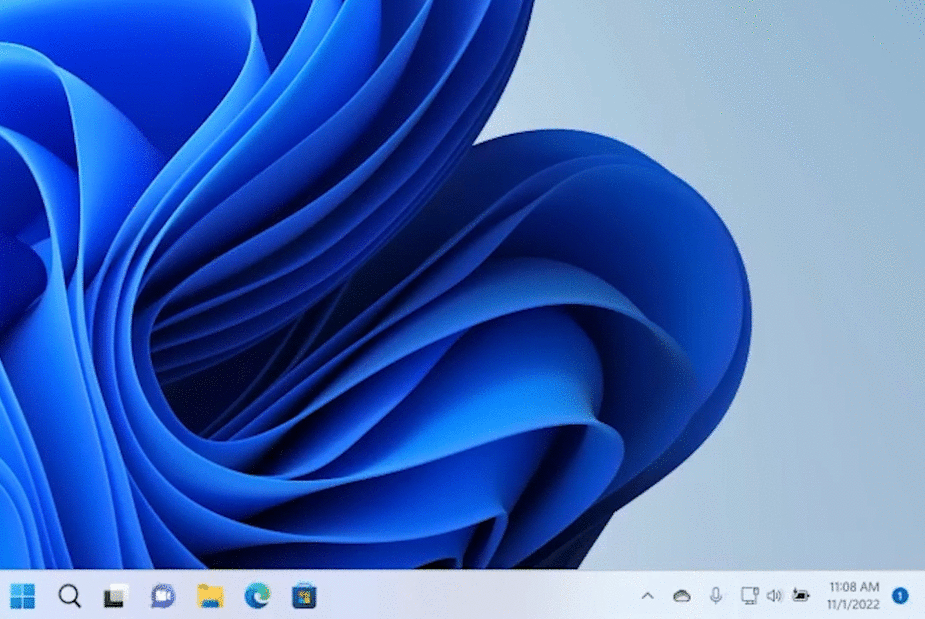
FEEDBACK: Please file feedback in Feedback Hub (WIN + F) under Desktop Environment > Quick Settings.
Energy Recommendations
We are beginning to roll out Energy Recommendations under Settings > System > Power & Battery > Energy Recommendations. Review and apply these recommendations to improve the energy efficiency of your PC and reduce your carbon footprint.
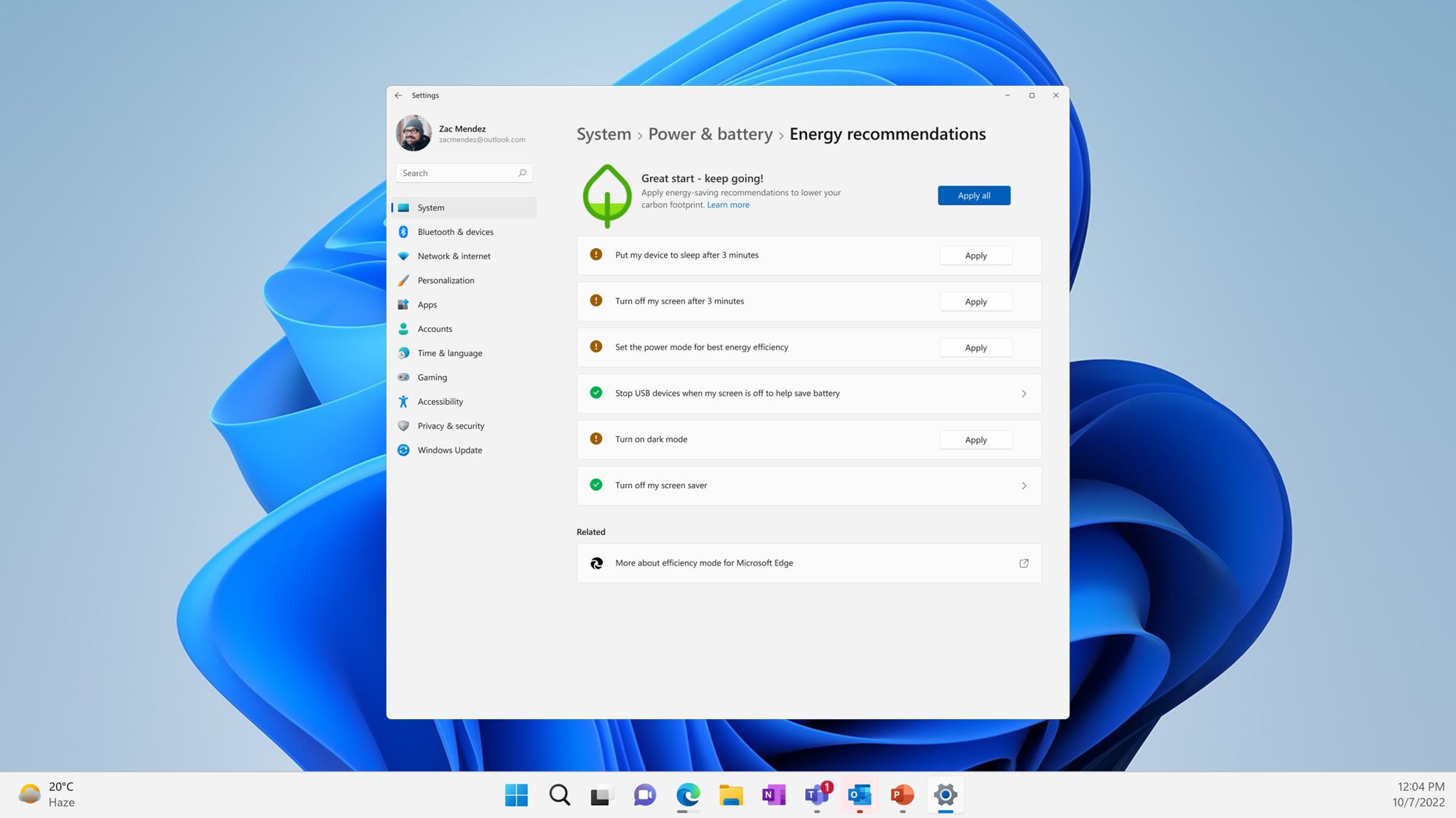
[We are beginning to roll this feature out, so it isn’t available to all Insiders just yet as we plan to monitor feedback and see how it lands before pushing it out to everyone.]
FEEDBACK: Please file feedback in Feedback Hub (WIN + F) under Power and Battery > Energy Recommendations.
What’s new in Build 22621.885 & 22623.885
Expanded View in Widgets
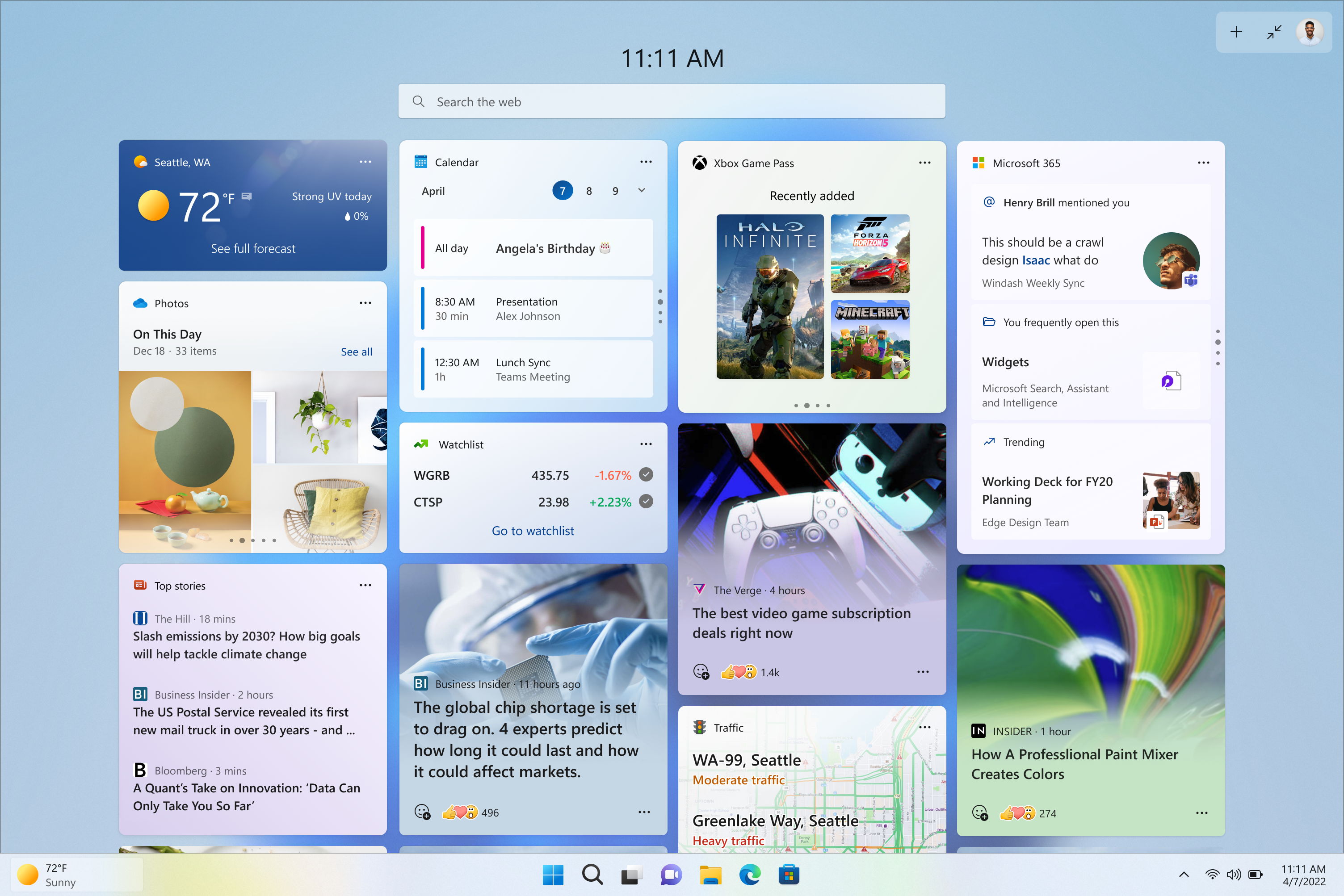
Need more space in your widgets board? Can’t quite see everything at a glance? We’re trying out some changes that will allow you to expand the size of your widgets board.
Use the expand and collapse button in the top right corner of the board, next to the add widgets button, to expand or collapse the size of your widgets board.
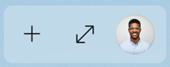
The size of your board is remembered, so if you prefer your widgets board to always show you more content and leave it expanded then that’s how it will be the next time you open it.
[We are beginning to roll this out, so the experience isn’t available to all Insiders just yet as we plan to monitor feedback and see how it lands before pushing it out to everyone.]
FEEDBACK: Please file feedback in Feedback Hub (WIN + F) under Desktop Environment > Widgets.
Changes and Improvements in Build 22623.885
[System Tray]
- This build includes support to rearrange icons in the hidden icons flyout in the system tray that began rolling out with Build 22623.746.
[Input]
- We are introducing the new Tamil Anjal keyboard for the Tamil language. To add it, make sure Tamil (Singapore), Tamil (Malaysia), Tamil (Sri Lanka), or Tamil (India) is listed under Settings > Time & Language > Language & Region, and then click the “…” next to the language, select Language Options, and add Tamil Anjal (QWERTY) to the list of keyboards.
- This build includes support for the use of clipboard history (WIN + V) on password fields.
- Switched the touch keyboard icon option under Settings > Personalization > Taskbar from being a toggle to now being a dropdown where you can select Never, Always, or When no keyboard attached.
Fixes in Build 22623.885
[Taskbar & System Tray]
- Fixed a few explorer.exe crashes related to the recent taskbar and system tray work.
- The pin/unpin visual will now display when dragging system tray icons to any position along the system tray, and not only when hovering over the show hidden icons button.
- Fixed the issue where certain chat apps (that supported it) weren’t flashing with new messages or opening a preview on hover in the system tray.
- The show hidden icons flyout in the system tray should now responsively resize with changes again to prevent empty spaces and columns.
- Fixed an issue that could result in the show hidden icons flyout appearing disconnected from the taskbar in certain cases.
- Fixed an issue that was causing the volume icon in the system tray to incorrectly show as muted.
- Fixed an issue where invoking the context menu for items in the system tray might not put the context menu in the foreground and it would get stuck behind the taskbar.
[File Explorer]
- Did some work to help improve the performance of deleting files via File Explorer (when emptying the recycle bin or using Shift + Delete) in the case where there are a large number of files being deleted at once.
Fixes for BOTH Build 22621.885 & Build 22623.885
- We fixed an issue that affects some modern applications. It stops them from opening.
Known issues
[General]
- We’re looking into reports that audio stopped working for some Insiders in recent Beta Channel builds.
[Taskbar & System Tray]
- The taskbar sometimes flashes when transitioning between desktop posture and tablet posture.
- The taskbar takes longer than expected to transition to the touch-optimized version when switching between desktop posture and tablet posture.
- When using the bottom right edge gesture to see Quick Settings, the taskbar sometimes stays stuck in the expanded state, instead of dismissing to collapsed state.
About the Beta Channel
The Beta Channel will be the place we preview experiences that are closer to what we will ship to our general customers. Because the Dev and Beta Channels represent parallel development paths from our engineers, there may be cases where features and experiences show up in the Beta Channel first. However, this does not mean every feature we try out in the Beta Channel will ship. We encourage Insiders to read this blog post that outlines the ways we’ll try things out with Insiders in both the Dev and Beta Channels.
Important Insider Links
- Want to learn how we made Windows 11? Check out our Inside Windows 11 website to hear and meet our makers from Engineering, Design and Research to share their insights and unique perspectives throughout this journey.
- You can check out our Windows Insider Program documentation here.
- Check out Flight Hub for a complete look at what build is in which Insider channel.
Thanks,
Amanda & Brandon
Source: https://blogs.windows.com/windows-insider/2022/11/07/announcing-windows-11-insider-preview-build-22621-885-and-22623-885/