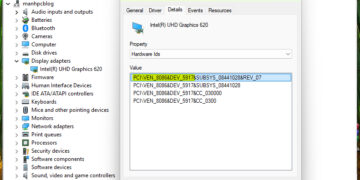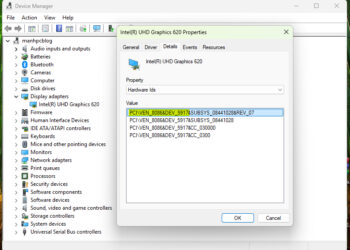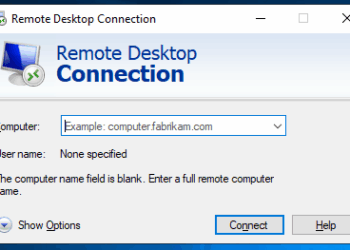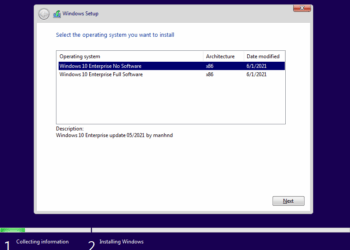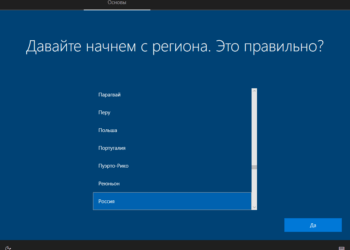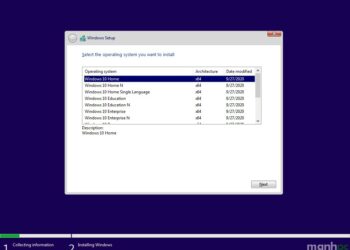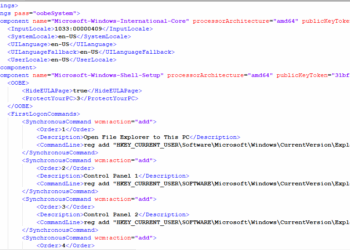Khái niệm Answer files
Answer files (hoặc Unattend,xml files) là một file trả lời tự động dùng để thay đổi các thiết lập của hệ điều hành Windows của bạn trong quá trình cài đặt.
Trình Windows Setup sẽ tự động tìm kiếm file trả lời ở một số vị trí nhất định (%WINDIR%\Panther, %WINDIR%\Panther\Unattend, \Sources, %WINDIR%\System32\Sysprep, %SYSTEMDRIVE%) hoặc bạn có thể chỉ định một file không cố định bằng cách dùng thêm tùy chọn /unattend: khi chạy Windows Setup (setup.exe).
Tiếp theo chúng ta sẽ đi tìm hiểu về các configuration pass, nơi mà các thiết lập trong file trả lời được áp dụng. Configuration pass là gì? Để có một định nghĩa chuẩn xác nhất tôi xin phép được trích dẫn nguyên văn định nghĩa từ Microsoft ở bên dưới đây:
Configuration passes are the phases of a Windows® installation during which you can customize an image. Windows unattended installation settings can be applied in one or more configuration passes, depending on the setting you use. Understanding how and when configuration passes run is very important in developing a Windows deployment strategy.
Chúng ta có 7 Configuration pass: windowsPE, offlineServicing, specialize, generalize, auditSystem, auditUser, oobeSystem. Chi tiết từng pass là gì các bạn đọc tại link: https://docs.microsoft.com/en-us/windows-hardware/manufacture/desktop/how-configuration-passes-work
Một số hình ảnh
Quá trình Windows Setup
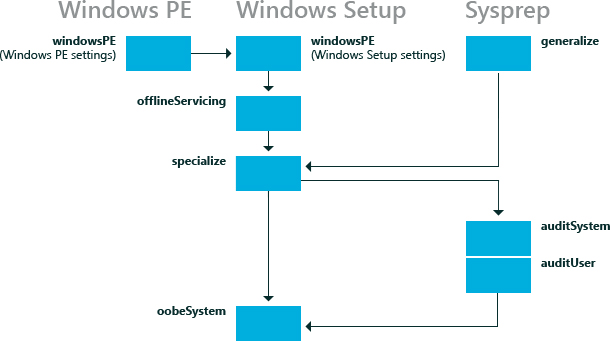
Configuration Pass
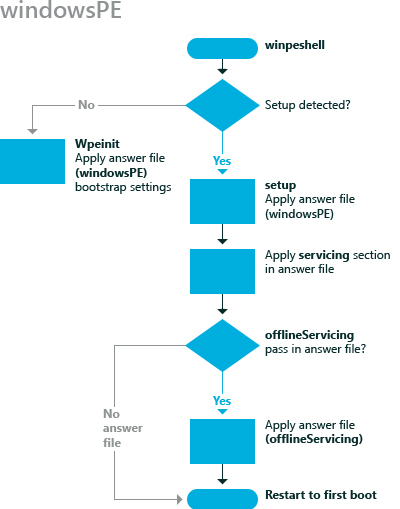
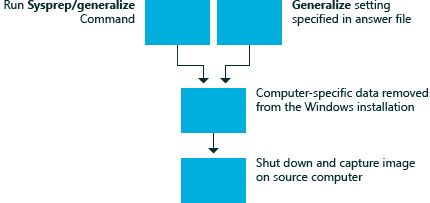
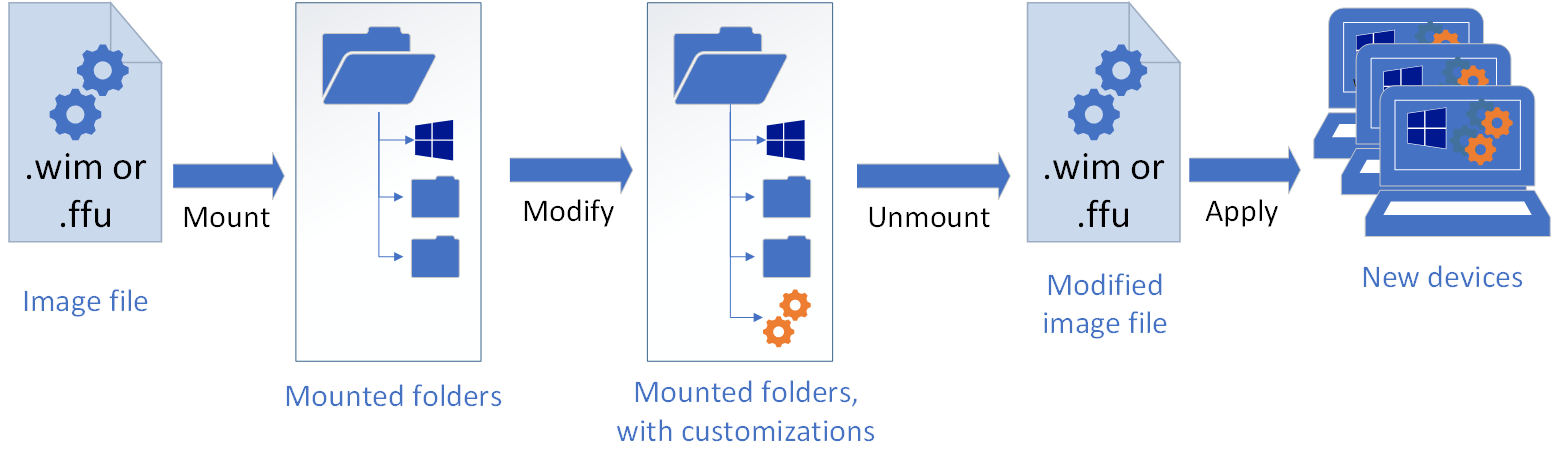
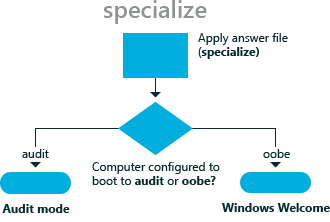
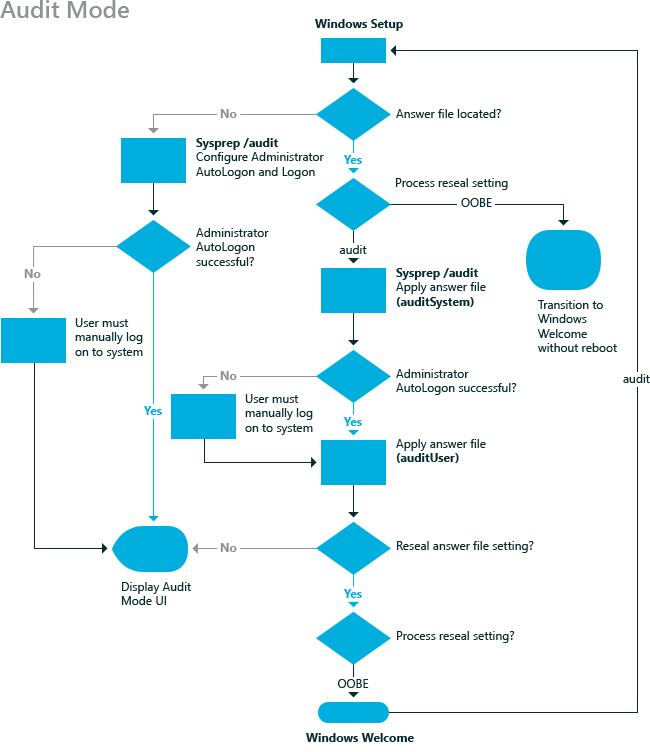
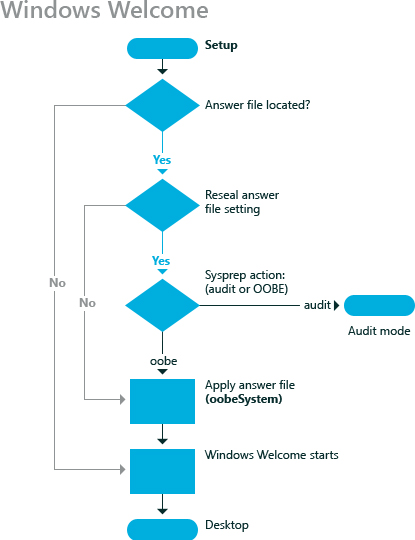
Quá trình Windows Setup theo mô tả từ Microsoft
In this scenario, you install Windows to a new computer. You start with the Windows product media and an answer file.
- Run Windows Setup and specify an answer file. Windows Setup starts.
- The windowsPE configuration pass runs. Settings in the
<settings pass="windowsPE">section of an answer file are processed. There are two different types of settings that you can configure during the windowsPE configuration pass: Settings that apply to the Windows PE environment, such as the display resolution and log file locations for Windows PE. You can also specify settings that apply to the Windows installation, such as configuring disk partitions or enabling dynamic updates.
- The Windows PE-specific settings in an answer file are applied only when you are running Windows Setup from a Windows PE environment.
- The Windows Setup options in the windowsPE configuration pass are applied when it runs from either Windows PE or a previous Windows installation.
- After the Windows image is copied to the hard disk, the offlineServicing configuration pass runs. Any settings in the
<servicing>and<settings pass="offlineServicing">section of an answer file are applied to the Windows image. Typically, the actions in this configuration pass install or remove packages, language packs, or device drivers.- The system restarts and Windows Setup runs the specialize configuration pass. At this point, settings in the
<settings pass="specialize">section of the answer file are processed.- After Windows Setup completes, the computer restarts. Then, the oobeSystem configuration pass runs and settings in the
<settings pass="oobeSystem>section of an answer file are processed.Note You can create a separate content file called Oobe.xml that you can use to customize Windows Welcome, Getting Started, and ISP sign up. Using Oobe.xml is useful for organizing these customizations, because it enables you to maintain a single file that lists all of the branding, license terms, and signup opportunities for multiple countries, regions and/or languages. For more information, see Configure Oobe.xml. Generally, Oobe.xml is used by OEMs and System Builders. However some aspects of Oobe.xml might also benefit corporate deployment scenarios.- Windows Welcome starts and you can begin using the computer.
Khái niệm sysprep
Hầu hết các bạn chuyên gia đều đã quen thuộc với Sysprep, hay còn được gọi chính thức là Công cụ chuẩn bị hệ thống Windows (Windows System Preparation Tool), nó được giới thiệu lần đầu tiên ở Windows NT 4.0. Sysprep được dùng cho cả Windows Client và Windows Server để tạo ra một image cài đặt tùy chỉnh của hệ điều hành.
Một số tính năng chính của sysprep
- Xóa thông tin dành riêng cho PC ra khỏi Windows Image, bao gồm cả số nhận dạng bảo mật (SID) của máy. Điều này cho phép bạn capture và apply nó cho các máy tính khác. Điều này được gọi là generalizing máy tính.
- Gỡ cài đặt trình điều khiển dành riêng đã cài cho máy tính ra khỏi Windows Image.
- Khởi động máy tính vào chế độ OOBE để bàn giao cho khách hàng.
- Cho phép bạn thêm vào file trả lời tự động để tự động hóa một số thao tác trong quá trình cài đặt và thiết lập trước một số thiết lập.
Ứng dụng thực tế
Sysprep giúp bạn giải quyết các mục tiêu:
- Giúp bạn quản lý nhiều PC bằng cách tạo một hình ảnh chung có thể được sử dụng trên nhiều phần cứng.
- Triển khai các máy tính bằng cách chụp và triển khai hình ảnh với các số nhận dạng bảo mật (SID) duy nhất.
- Tinh chỉnh thiết lập của từng máy tính bằng cách thêm vào ứng dụng, ngôn ngữ hoặc trình điều khiển trong chế độ audit mode. Để biết thêm thông tin bạn xem tại link: https://docs.microsoft.com/en-us/windows-hardware/manufacture/desktop/audit-mode-overview
Kết luận
Trong phần 1 của loạt bài Hướng dẫn tạo và cấu hình file trả lời tự động unattend.xml tôi đã giới thiệu đến với bạn một số khái niệm về: File trả lời tự động unattend.xml, khái niệm về Configuration pass và định nghĩa về Sysprep. Cảm ơn các bạn đã đọc bài!
Xem thêm: