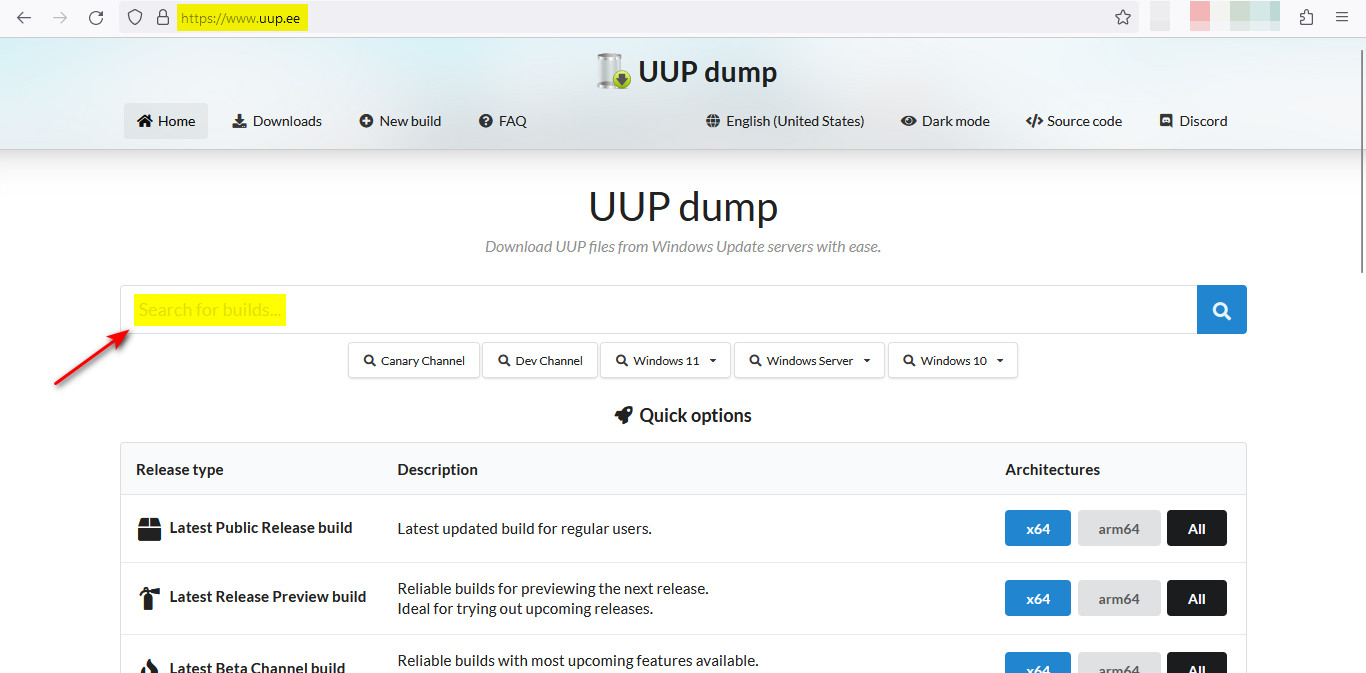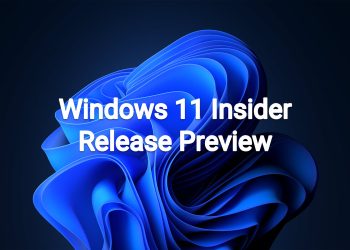Hello Windows Insiders, today we are releasing Windows 11 Insider Preview Build 27898 to the Canary Channel.
We are also not planning to release SDKs for 27xxx series builds for the time being.
What’s new in Build 27898
Taskbar icon scaling
We are starting to roll out taskbar icon scaling to Windows Insiders in the Canary Channel – an improvement to the Windows taskbar that ensures that you have quick access to more of your favorite apps, even when your taskbar is full. With taskbar icon scaling, when your taskbar starts to get crowded with pinned or open apps, the icons will automatically scale down to a smaller size. This means you can keep more apps visible and accessible without the need to dive into a secondary menu. It’s all about making your workflow smoother and more efficient.

We understand that everyone has their own preferences, so we’ve included settings to tailor this feature to your liking. You can choose when Windows will show smaller taskbar buttons:
- When taskbar is full: By default, taskbar icons will automatically turn smaller when the taskbar is full. This helps you maintain access to more apps without any extra effort.
- Never: For users who prefer their icons to remain the same size as before, regardless of how many apps are open, there’s an option to prevent the icons from scaling down.
- Always: If you love the look of smaller icons and want them to stay that way all the time, you can set your taskbar icons to always be small.
To customize your taskbar icon scaling settings, simply right-click an empty region of your taskbar and select “Taskbar settings”, expand “Taskbar behaviors” section, and make your selection for the setting “Show smaller taskbar buttons”.
As always, we value your feedback, so let us know what you think!
FEEDBACK: Please file feedback in Feedback Hub (WIN + F) under Desktop Environment > Taskbar.
Introducing quick machine recovery
Quick machine recovery, a feature introduced as part of the Windows Resiliency Initiative at Ignite 2024 – is available for Windows Insiders in the Canary Channel. When enabled, it automatically detects and fixes widespread issues on Windows 11 devices using the Windows Recovery Environment (WinRE). This reduces downtime and avoids the need for manual fixes. If a device experiences a widespread boot issue, it enters WinRE, connects to the internet, and Microsoft can deliver a targeted fix through Windows Update. IT admins can enable or customize this experience for their organization through the Intune Settings Catalog UI using the RemoteRemediationCSP. There is also a dedicated quick machine recovery settings page available under System > Recovery > Quick machine recovery. Today, it’s enabled by default for home users.
FEEDBACK: Please file feedback in Feedback Hub (WIN + F) under Recovery and Uninstall > Quick Machine Recovery.
Add custom words to the dictionary in voice access
We are introducing the ability for you to add your own words to the dictionary in voice access. Adding your own words, including difficult to pronounce words, to the dictionary in voice access will help improve dictation accuracy. It increases the probability of recognizing these words more accurately by creating a bias that helps voice access become more context aware and proactively understanding your specific vocabulary. The feature will be available in all the currently supported voice access languages i.e. English, French, German, Spanish and Chinese.
You can add your own words to the dictionary in voice access in a few ways:
- After spelling a word using “Spell that” command or making a correction using “Correct that”
- Anywhere when you want to manually add a word by using “Add to Vocabulary”
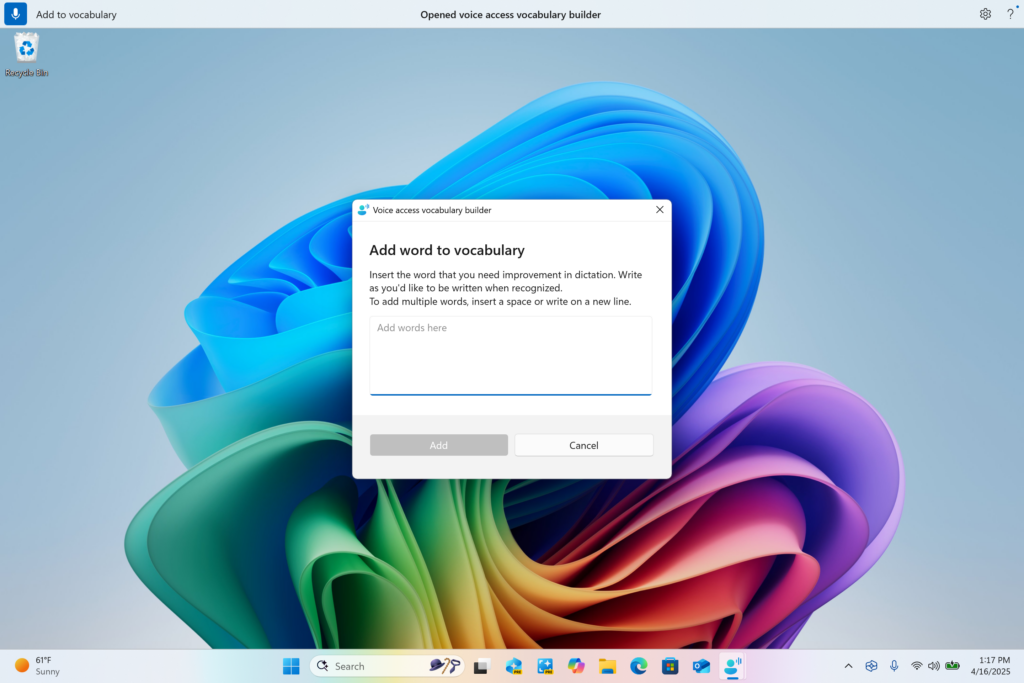
- Directly through the settings menu in voice access.
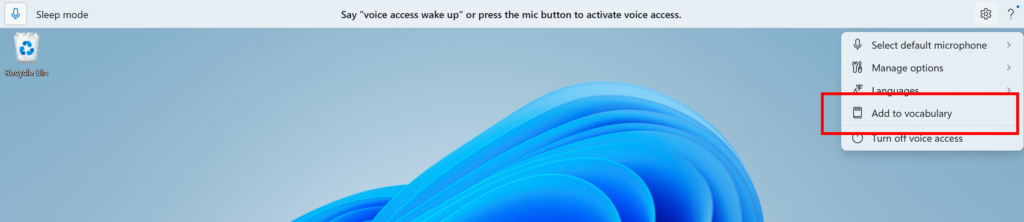
FEEDBACK: Please file feedback in Feedback Hub (WIN + F) under Accessibility > Voice access.
Screen Curtain in Narrator
The Screen Curtain feature in Narrator is designed to enhance privacy and focus for users who rely on screen reading. When activated, Screen Curtain completely blacks out the display, ensuring that only the user hears what’s on the screen through Narrator, while the visual content remains hidden from view. This is especially useful in public spaces or shared environments, allowing users to read and work with sensitive information without revealing it to others nearby.
How to enable/disable Screen Curtain:
- Turn On Narrator using Ctrl + Win + Enter.
- Press Caps + Ctrl + C to enable Screen Curtain.
- Try using Narrator, while your Screen Curtain is turned on.
- Press Caps + Ctrl + C to disable Screen Curtain.
FEEDBACK: Please file feedback in Feedback Hub (WIN + F) under Accessibility > Narrator.
Changes and Improvements
[General]
- We’re updating the design of the privacy dialogs for app permissions. When an app requests permission to access location, camera, mic, etc., it is now a system modal dialog. When one of these dialogs appears from an app requesting permission, the screen will slightly darken now, and the privacy dialog will take focus in center screen.
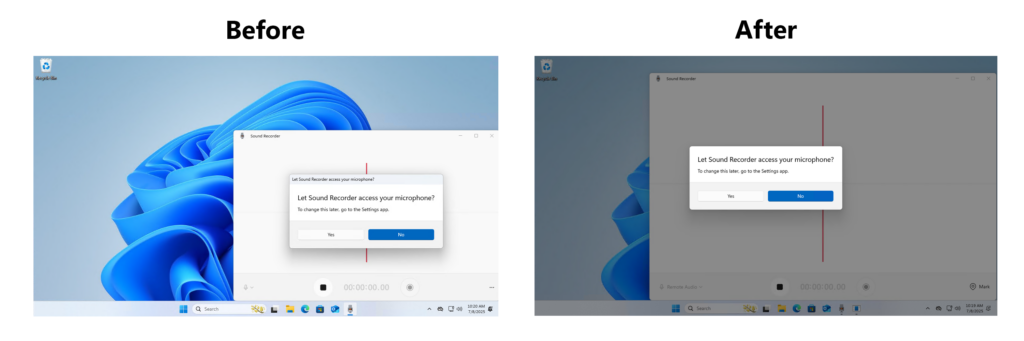
- We are rolling out a change where Microsoft Entra ID authentication requests will be rendered using WebView2 instead of WebView1.
[Taskbar & System Tray]
- In addition to the new grouping of the Accessibility flyout in quick settings, we are adding text descriptions for the assistive technologies like Narrator, Voice access, etc. for easy identification and learning by the users.
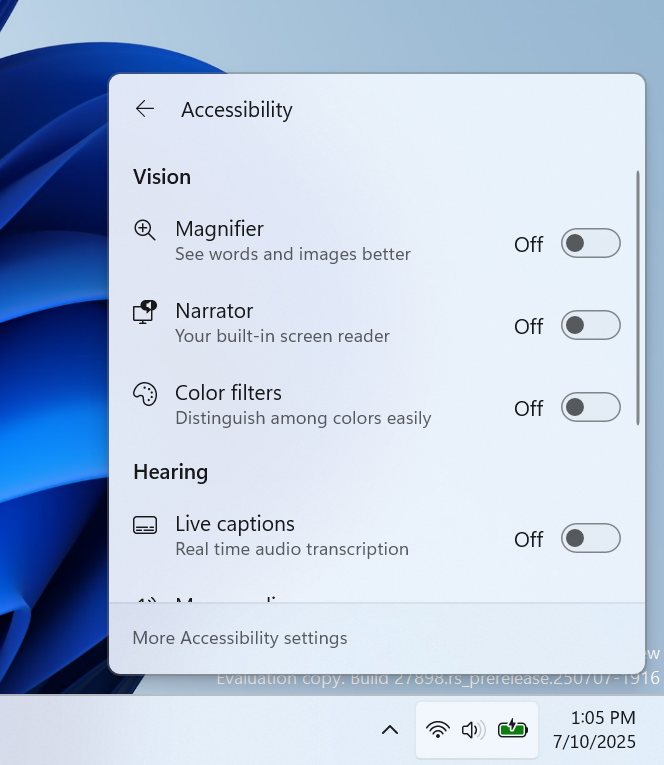
- Admins can now allow users to unpin specific pinned apps, ensuring they are not pinned again during the next policy refresh cycle. To enable this feature, use the new PinGeneration option. Learn more about configuring pinned apps on the taskbar.
[File Explorer]
- We have added dividers to the top-level icons that show at the top (or bottom) of the File Explorer context menu.
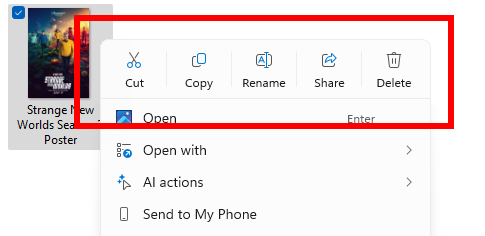
[Energy Saver]
- We are beginning to preview adaptive energy saver. Adaptive energy saver is an opt-in feature that automatically enables and disables energy saver, without changing screen brightness, based on the power state of the device and the current system load. This will only be available on devices with a battery. As we try this experience out in the Canary Channel, some Insiders may see this experience get enabled – you can manage your energy saver settings under Settings > System > Power & battery.

[Windows Share]
- When you share links or web content using the Windows share window, you will see a visual preview for that content.
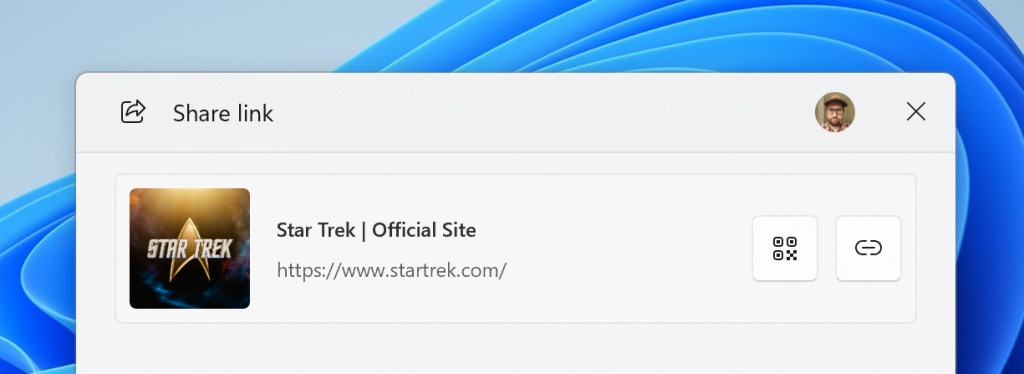
- In the Windows share window, as part of the ability to quickly edit and enhance images while sharing, we have adjusted the UI so that now you can now select their compression scale from High, Medium, or Low Quality, instead of choosing from an entire scale ranging from 0-100.
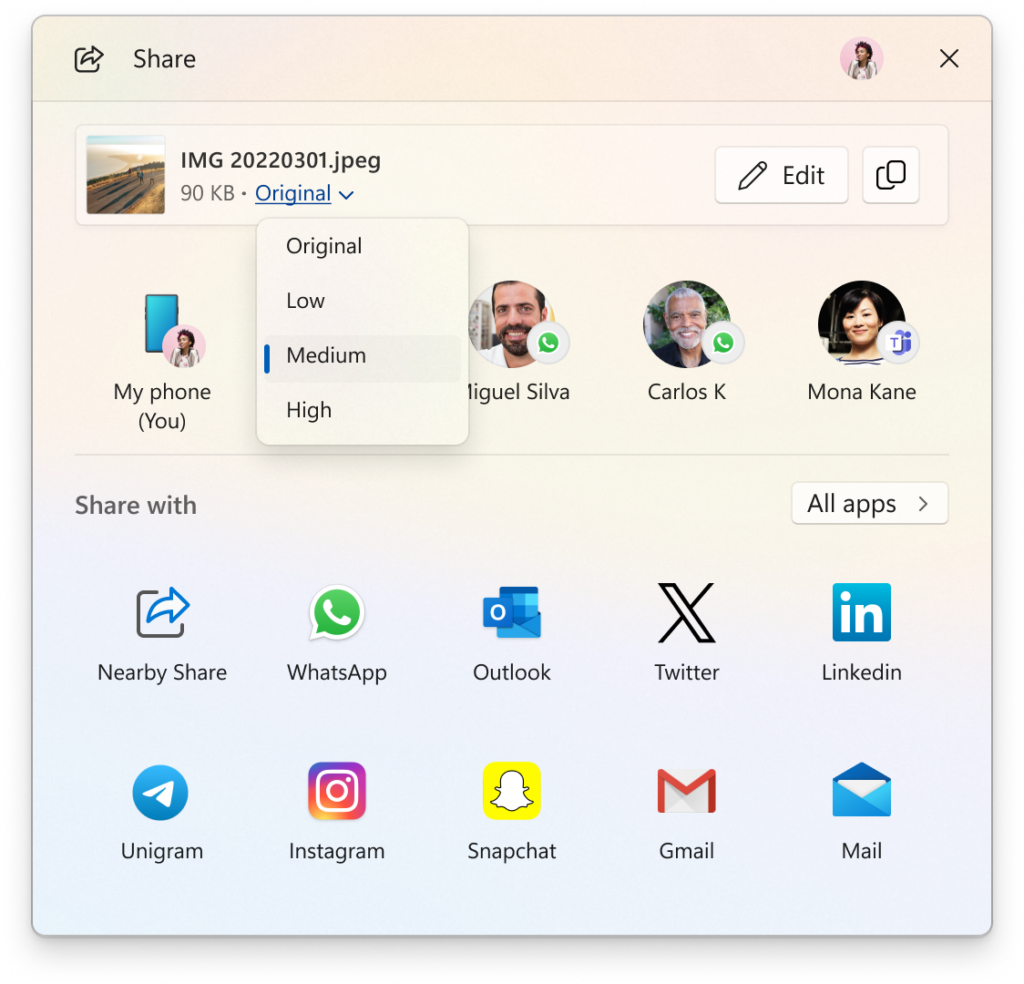
[Voice access]
- We are introducing Chinese and Japanese support for voice access. You can now use Voice access to navigate, dictate, and interact with Windows using voice commands in Simplified Chinese, Traditional Chinese, and Japanese. Japanese support is still a work-in-progress and may have some issues.
[Narrator]
- We’re introducing a smoother way to discover and learn about Narrator capabilities right from experience. Whether you’re a new user or exploring deeper functionality, Narrator will now guide you through its new features by launching a series of modal windows which contain the details of all the new features and changes in Narrator.
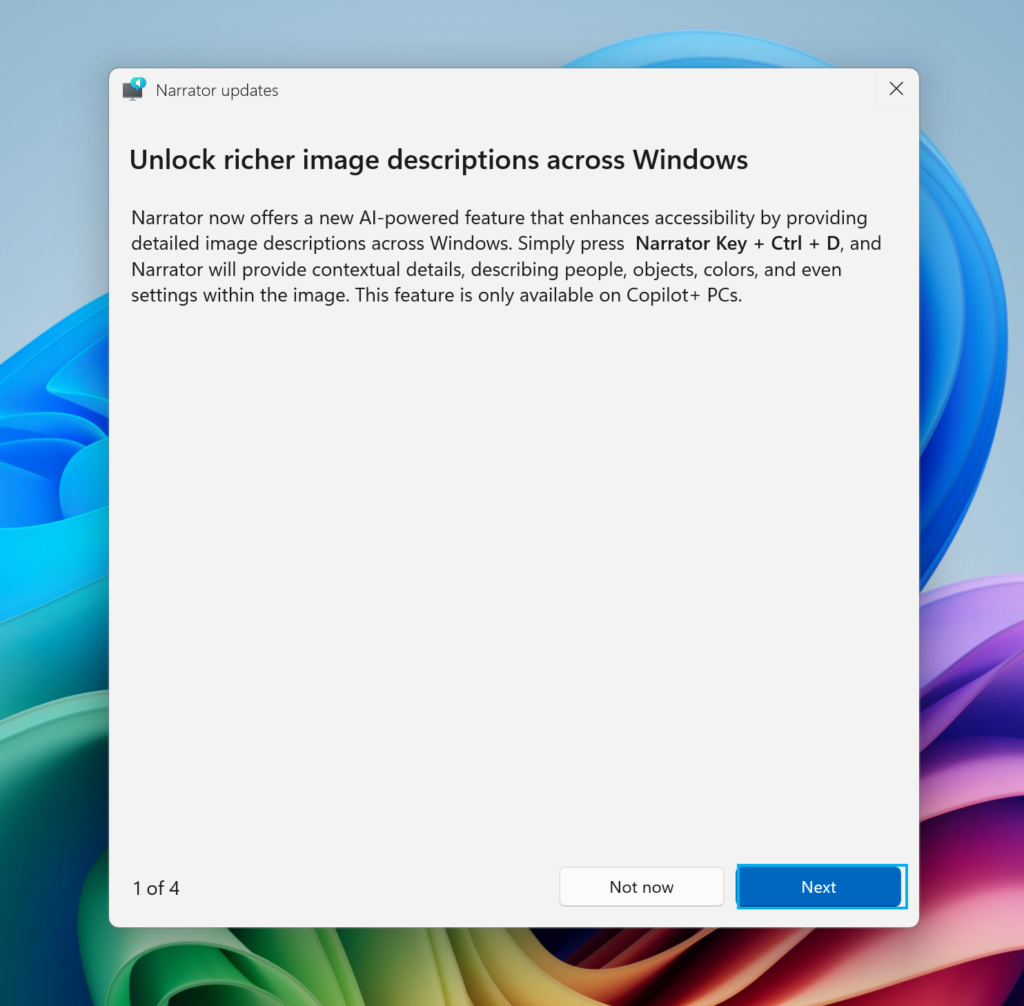
[Snipping Tool]
- With this build, we’re making it easier to jump directly into text extractor in Snipping Tool via Win + Shift + T. You can learn more about using text extractor here.
[Settings]
- We have added the country or region selected during device setup under Settings > Time & language > Language & region.
We are rolling out some small changes for your setting your browser defaults in Windows 11 via Settings > Apps > Default apps:
- For Add new link/file types of ‘Set Default’ button, we have added additional types for the “Set Default” button. You can now set more types.
- For one-click button of PDF for browser sets, we have added a new button for making your default browser also the default app for PDF files.
- The new default browser will be pinned to the Taskbar and Start menu unless you choose not to pin it by clearing the checkboxes.
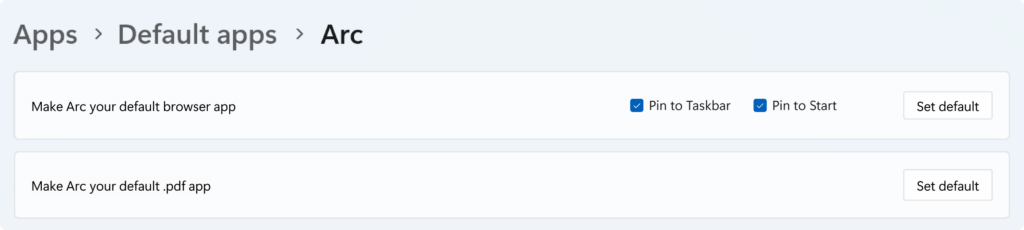
Fixes
[File Explorer]
- We’ve done some more work to improve the performance of extracting archive files – this will particularly help in the case of copy pasting large numbers of files out of large 7z or .rar archives.
[Input]
- Fixed an issue where typing Japanese with the touch keyboard might stop working after switching to typing with an English keyboard and back.
[Settings]
- Fixed an issue which could cause Settings to crash when changing mouse cursor.
- Fixed an underlying issue which could lead to the Settings window hanging and no longer responding to input or resizing unless you closed and reopened it.
[Other]
- Fixed an underlying issue in the previous flight which could lead to Math.Pow() not outputting the correct result, which could lead to unexpected behavior in apps and games.
- Adjusted the error text if a Windows Update fails due to the system reserved partition not having enough free space, to make it clearer that that’s the issue.
Known issues
[General]
- [IMPORTANT NOTE FOR COPILOT+ PCs] If you are joining the Canary Channel on a new Copilot+ PC from the Dev Channel, Beta Channel, Release Preview Channel or retail, you will lose Windows Hello pin and biometrics to sign into your PC with error 0xd0000225 and error message “Something went wrong, and your PIN isn’t available”. You should be able to re-create your PIN by clicking “Set up my PIN”.
- [ADDED] This week’s Canary Channel flight comes with a delightful blast from the past and will play the Windows Vista boot sound instead of the Windows 11 boot sound. The fix should be coming in a future Canary Channel flight soon.
[File Explorer]
- [NEW] There’s an issue in this build where File Explorer may fail to persist any view changes. This also impacts desktop icons, which may unexpectedly move or change size back to default.
[Settings]
- We’re investigating an issue in this build which could cause Settings to crash when interacting with the options under Settings > System > Power & Battery.
[Remote Desktop]
- You may see extreme graphical distortion and rendering issues using remote desktop on Arm64 PCs in this build.
Reminders for Windows Insiders in the Canary Channel
- The builds we release to the Canary Channel represent the latest platform changes early in the development cycle and should not be seen as matched to any specific release of Windows and features and experiences included in these builds may never get released as we try out different concepts and get feedback. Features may change over time, be removed, or replaced and never get released beyond Windows Insiders. Some of these features and experiences could show up in future Windows releases when they’re ready.
- Many features in the Canary Channel are rolled out using Control Feature Rollout technology, starting with a subset of Insiders and ramping up over time as we monitor feedback to see how they land before pushing them out to everyone in this channel.
- Some features may show up in the Dev and Beta Channels first before showing up in the Canary Channel.
- Some features in active development we preview with Windows Insiders may not be fully localized and localization will happen over time as features are finalized. As you see issues with localization in your language, please report those issues to us via Feedback Hub.
- To get off the Canary Channel, a clean install of Windows 11 will be required. As a reminder – Insiders can’t switch to a channel that is receiving builds with lower build numbers without doing a clean installation of Windows 11 due to technical setup requirements.
- The desktop watermark shown at the lower right corner of the desktop is normal for these pre-release builds.
- Check out Flight Hub for a complete look at what build is in which Insider channel.
Thanks,
Amanda & Brandon
Source: https://blogs.windows.com/windows-insider/2025/07/11/announcing-windows-11-insider-preview-build-27898-canary-channel/