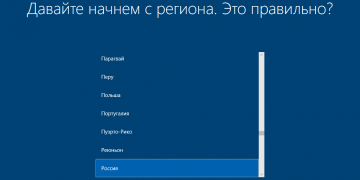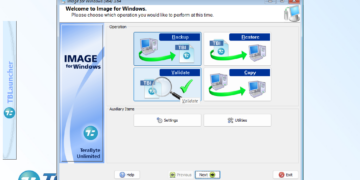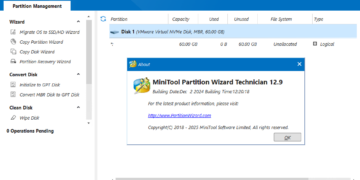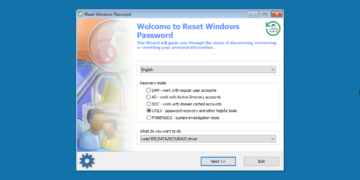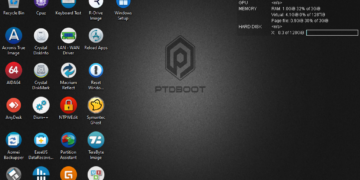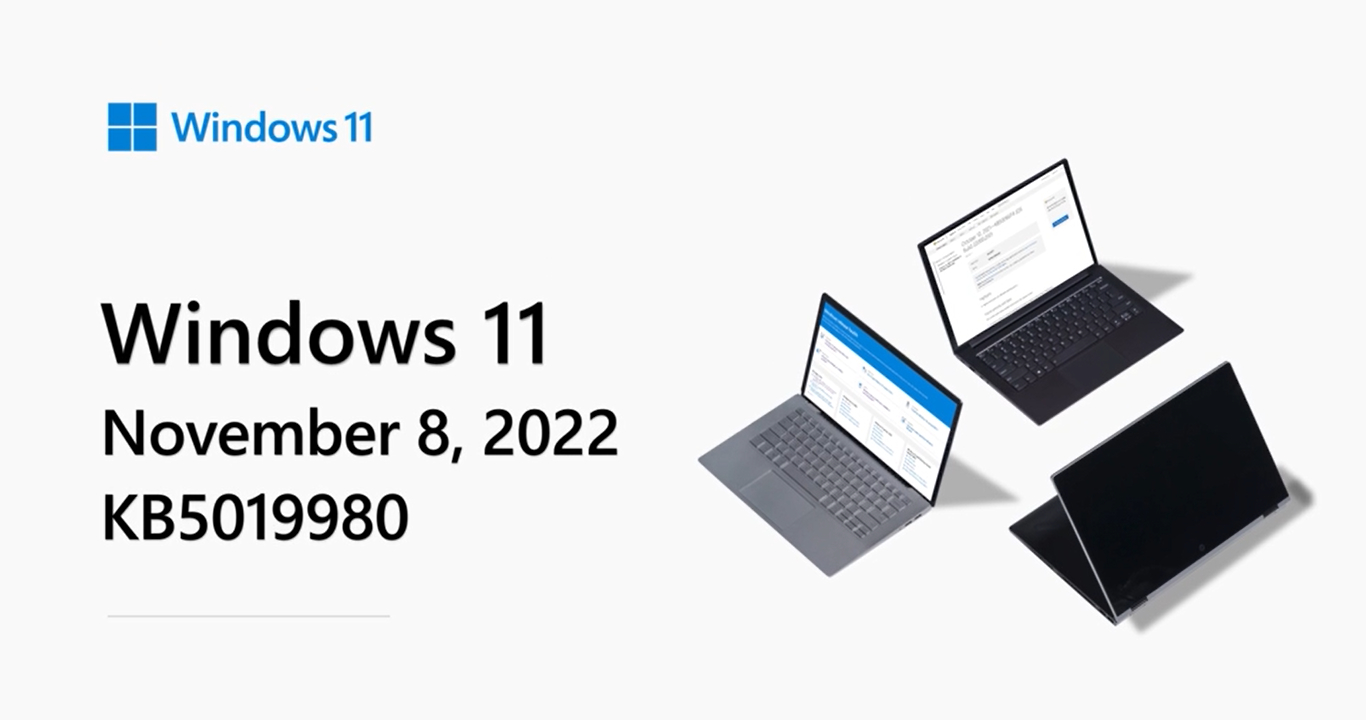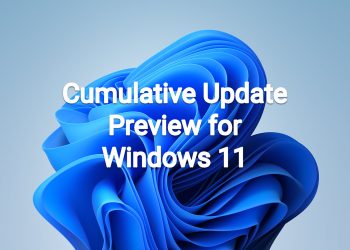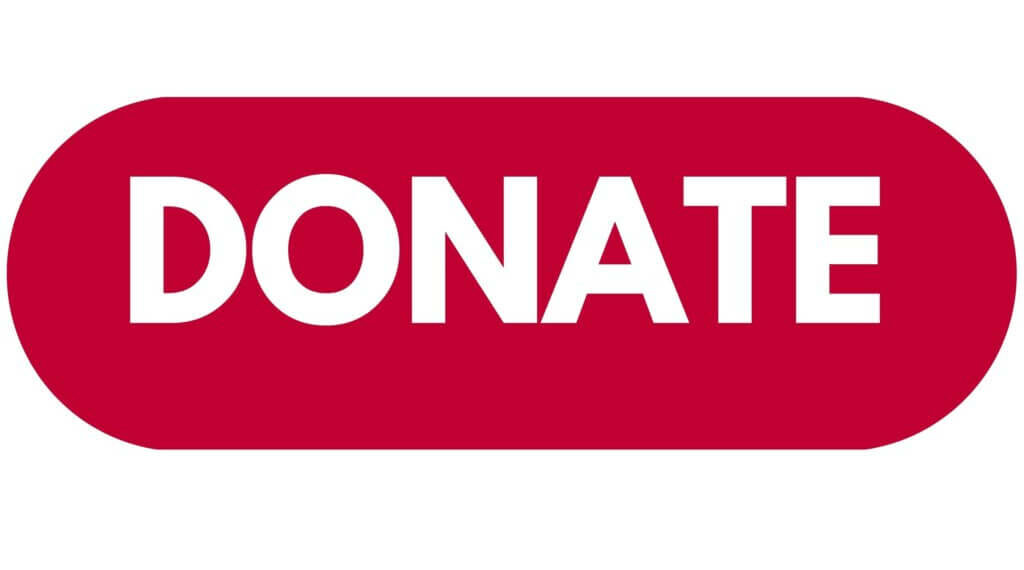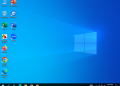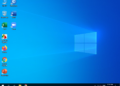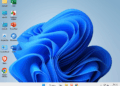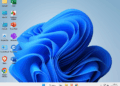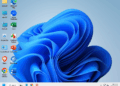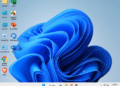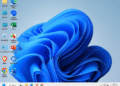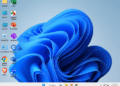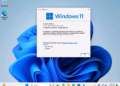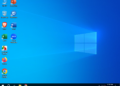November 8, 2022—KB5019980 (OS Build 22621.819)
NEW 11/8/22
IMPORTANT Because of minimal operations during the holidays and the upcoming Western new year, there won’t be a preview release (known as a “C” release) for the month of December 2022. There will be a monthly security release (known as a “B” release) for December 2022. Normal monthly servicing for both B and C releases will resume in January 2023.
For information about Windows update terminology, see the article about the types of Windows updates and the monthly quality update types. For an overview of Windows 11, version 22H2, see its update history page.
Note Follow @WindowsUpdate to find out when new content is published to the Windows release health dashboard.
Highlights
- It addresses an issue that affects File Explorer. It fails to localize folders.
- It addresses security issues for your Windows operating system.
Improvements
This security update includes improvements that were a part of update KB5018496 (released October 25, 2022). When you install this KB:
- It addresses an issue that affects File Explorer. It fails to localize folders.
If you installed earlier updates, only the new updates contained in this package will be downloaded and installed on your device.
For more information about security vulnerabilities, please refer to the Security Update Guide website and the November 2022 Security Updates.
Windows 11 servicing stack update – 22000.754
This update makes quality improvements to the servicing stack, which is the component that installs Windows updates. Servicing stack updates (SSU) ensure that you have a robust and reliable servicing stack so that your devices can receive and install Microsoft updates.
Known issues in this update
| Applies to | Symptom | Workaround |
|---|---|---|
| IT admins | Using provisioning packages on Windows 11, version 22H2 (also called Windows 11 2022 Update) might not work as expected. Windows might only be partially configured, and the Out Of Box Experience might not finish or might restart unexpectedly. Provisioning packages are .PPKG files which are used to help configure new devices for use on business or school networks. Provisioning packages which are applied during initial setup are most likely to be impacted by this issue. For more information on provisioning packages, please see Provisioning packages for Windows.
Note Provisioning Windows devices using Windows Autopilot is not affected by this issue. Windows devices used by consumers in their home or small offices are not likely to be affected by this issue.
|
If you can provision the Windows device before upgrading to Windows 11, version 22H2, this will prevent the issue.
We are presently investigating and will provide an update in an upcoming release.
|
| IT admins | Copying large multiple gigabyte (GB) files might take longer than expected to finish on Windows 11, version 22H2. You are more likely to experience this issue copying files to Windows 11, version 22H2 from a network share via Server Message Block (SMB) but local file copy might also be affected.Windows devices used by consumers in their home or small offices are not likely to be affected by this issue.
|
To mitigate this issue, you can use file copy tools that do not use cache manager (buffered I/O). This can be done by using the built-in command-line tools listed below:
robocopy \\someserver\someshare c:\somefolder somefile.img /J or xcopy \\someserver\someshare c:\somefolder /J We are working on a resolution and will provide an update in an upcoming release.
|
How to get this update
Before installing this update
Microsoft combines the latest servicing stack update (SSU) for your operating system with the latest cumulative update (LCU). For general information about SSUs, see Servicing stack updates and Servicing Stack Updates (SSU): Frequently Asked Questions.
Install this update
| Release Channel | Available | Next Step |
| Windows Update and Microsoft Update | Yes | None. This update will be downloaded and installed automatically from Windows Update. |
| Windows Update for Business | Yes | None. This update will be downloaded and installed automatically from Windows Update in accordance with configured policies. |
| Microsoft Update Catalog | Yes | To get the standalone package for this update, go to the Microsoft Update Catalog website. |
| Windows Server Update Services (WSUS) | Yes | This update will automatically sync with WSUS if you configure Products and Classifications as follows:
Product: Windows 11 Classification: Security Updates |
If you want to remove the LCU
To remove the LCU after installing the combined SSU and LCU package, use the DISM/Remove-Package command line option with the LCU package name as the argument. You can find the package name by using this command: DISM /online /get-packages.
Running Windows Update Standalone Installer (wusa.exe) with the /uninstall switch on the combined package will not work because the combined package contains the SSU. You cannot remove the SSU from the system after installation.
File information
For a list of the files that are provided in this update, download the file information for cumulative update 5019980.
For a list of the files that are provided in the servicing stack update, download the file information for the SSU – version 22621.754.
Source: https://support.microsoft.com/en-us/topic/november-8-2022-kb5019980-os-build-22621-819-b503e08b-b850-469a-8de9-74df8aebd5f4
Download links
MSU file from Microsoft Update Catalog
Download KB5019980 MSU for Windows 11 v22H2 64-bit (x64) – 252.1 MB
Download KB5019980 MSU for Windows 11 v22H2 ARM64 – 349.7 MB
UUP Dump
64-bit ISO download: Select language for Windows 11, version 22H2 (22621.819) amd64
ARM64 ISO download: Select language for Windows 11, version 22H2 (22621.819) arm64